The Dunning-Kruger effect: a bias wherein unskilled persons mistakenly overestimate their ability to accomplish a given task. After buzzing DJI's Phantom 2 Vision+ quadcopter drone around my driveway for about two minutes, I'm pretty sure I was its walking embodiment.
"This is easy!" I said, flying the expensive piece of equipment—on loan from DJI—around in a tight box. "And awesome!" I jammed the left stick forward and the drone rocketed skyward, shooting up to a hundred feet overhead without any apparent effort. Its little LEDs blinked happily at me as I rotated it around its central axis, surveying the neighborhood in stately fashion. As the machine turned, it beamed down 1080p video to my phone, showing me a Google Maps-eye view of myself standing in the driveway below.
I wanted to quickly pull the video off the drone and do a fast front page post—maybe something like, "Flying drones is totally easy even for someone with no experience!"—but the day was windy. The drone wobbled back and forth within about a two-meter box as I brought it back toward the ground. As it drifted toward one of the oak trees in my front yard, I froze up. The stupidity of taking the drone up for its maiden flight in high winds in my crowded front yard suddenly hit me, full force, and in the time it took for me to sort out that and bank away from the tree, I needed to move the right-hand stick backward—no, wait, forward, because I'd yawed it around and its front was toward me—no, wait, crap, which way is—
BZZZZZZTWHAP. In a horrifying time-stretched second that seemed to take about ten million years, I watched the drone strike branches and leaves, the props stop spinning, and the whole $1,299 contraption drop out of the sky like a lead parakeet, smashing into the sidewalk. The battery flew off in one direction and the integrated camera in another. There was a moment of absolute stillness.







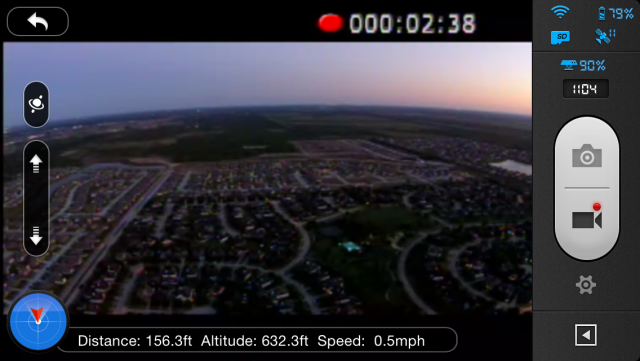
















 Loading comments...
Loading comments...
