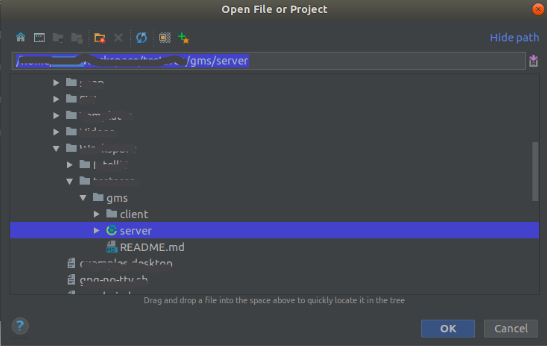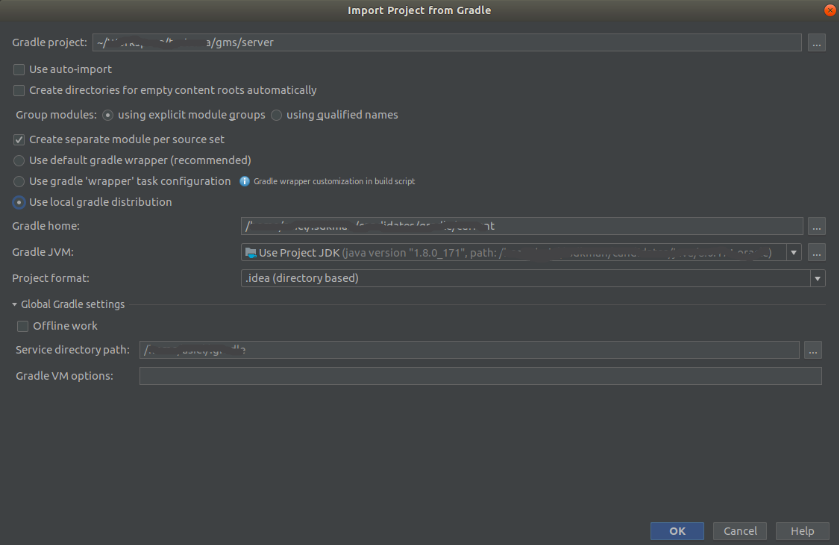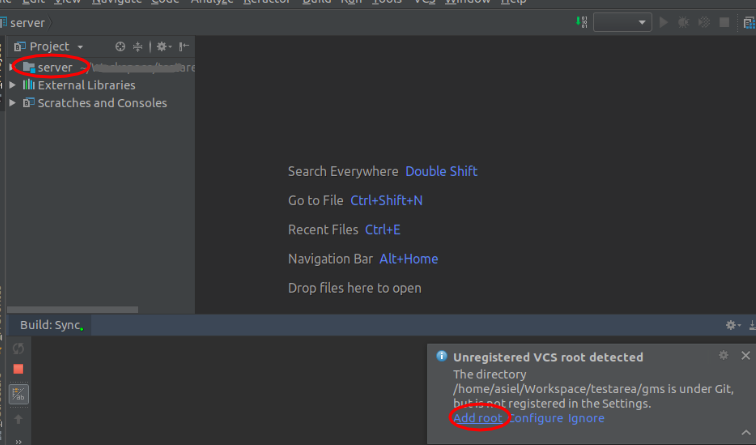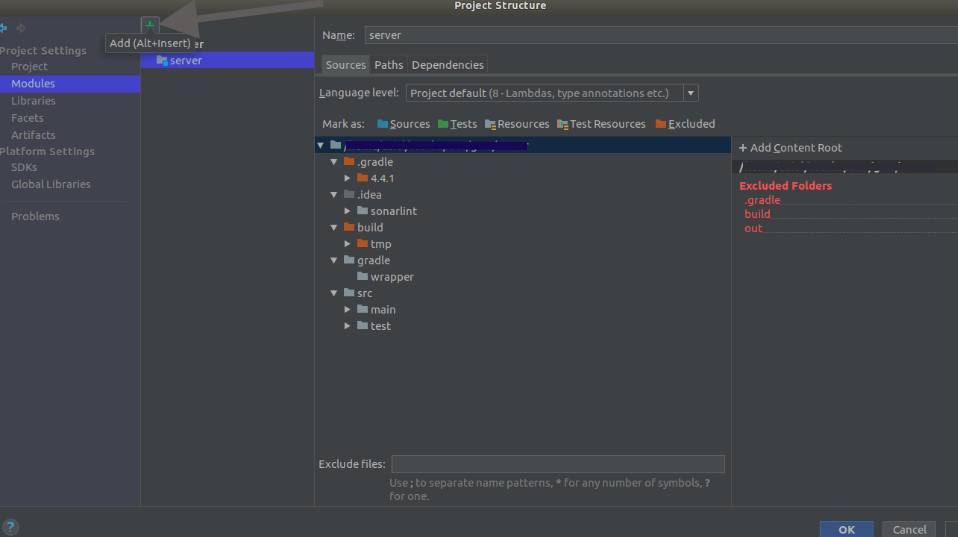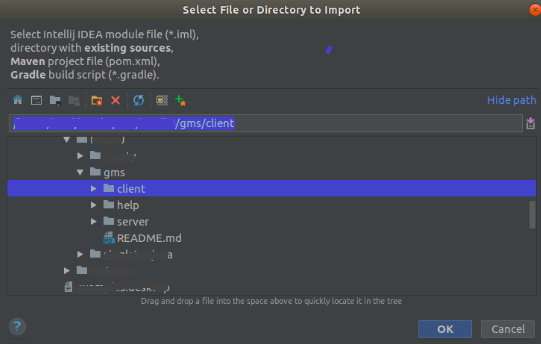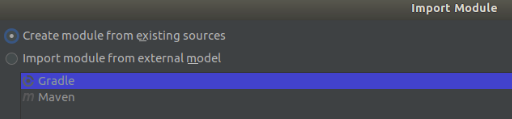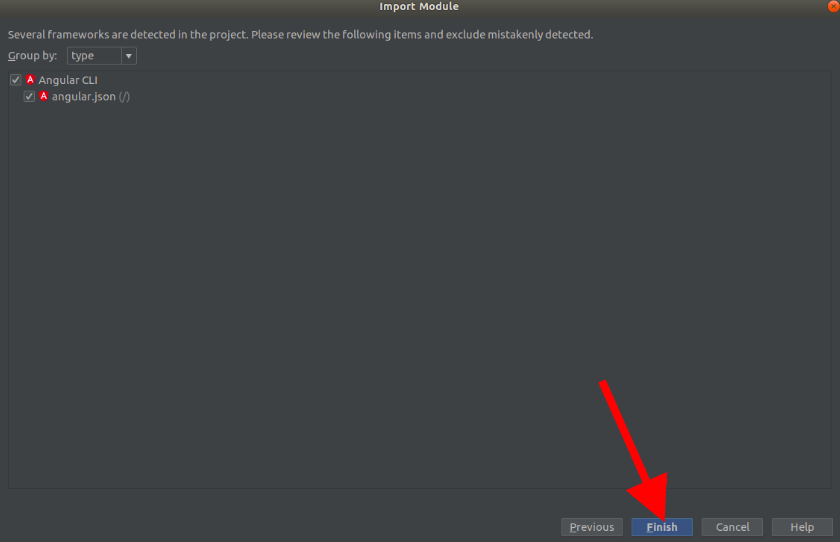- Make a local working copy of the project (
git clone https://github.com/lealceldeiro/gms.git).
- Open (import) the folder server in the working copy of the project.
- Configure the gradle options.
- Select the distribution of gradle to be used. The default option is "Use default gradle wrapper", but if you like you can check the "Use local gradle distribution" if you have gradle installed on your PC (in which case you must set the "Gradle home" directory.
- Select the JVM.
- Select the project format (
.idea (directory based)in this case).
- This will create an IntelliJ IDEA project with one module (server). Here you should choose to add the root directory to the VCS.
Open Module Settings(F4) and add a new module (+ green sign) and select theImport Moduleoption.
- Select the folder
clientin the same level of theserverfolder.
- Select the option "Create module from existing source".
- Next.
- In the window "Import Module", keep the checkbox checked and click "Next";
- Finish (this will search for the Angular CLI framework) installed through the angular-cli node package.
- This will create another module on the project (client).