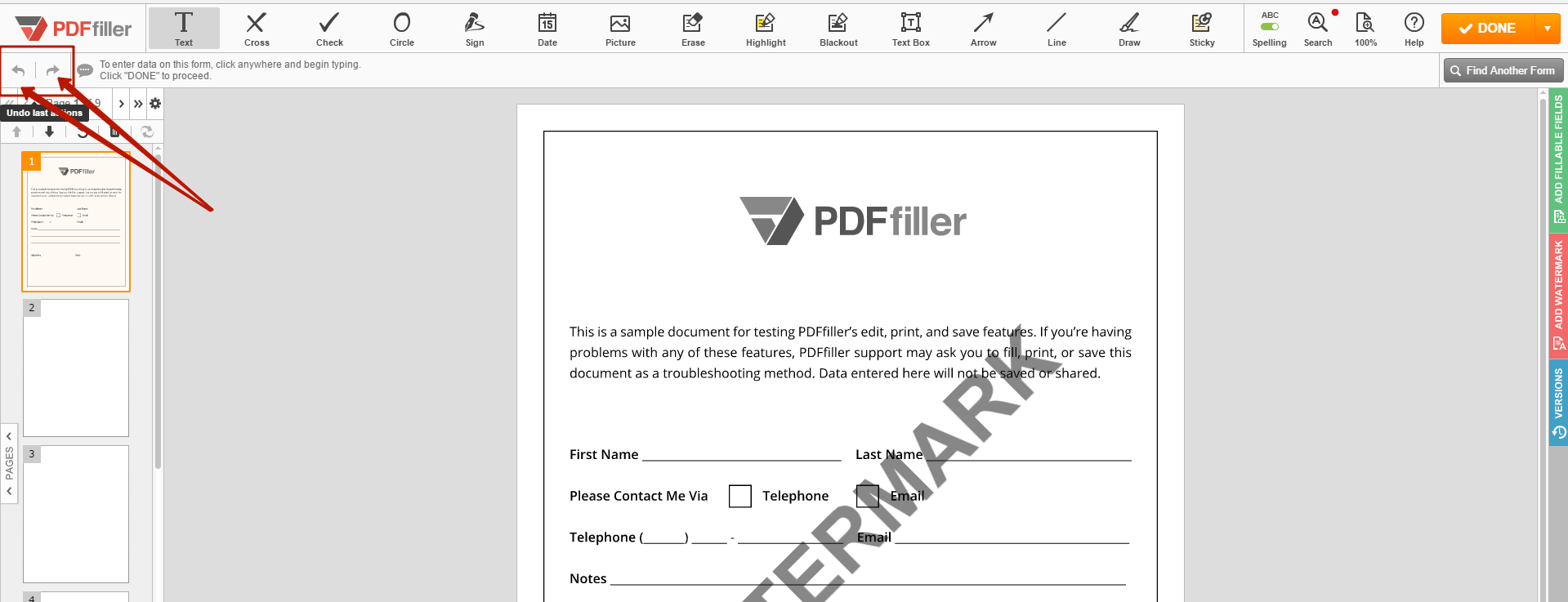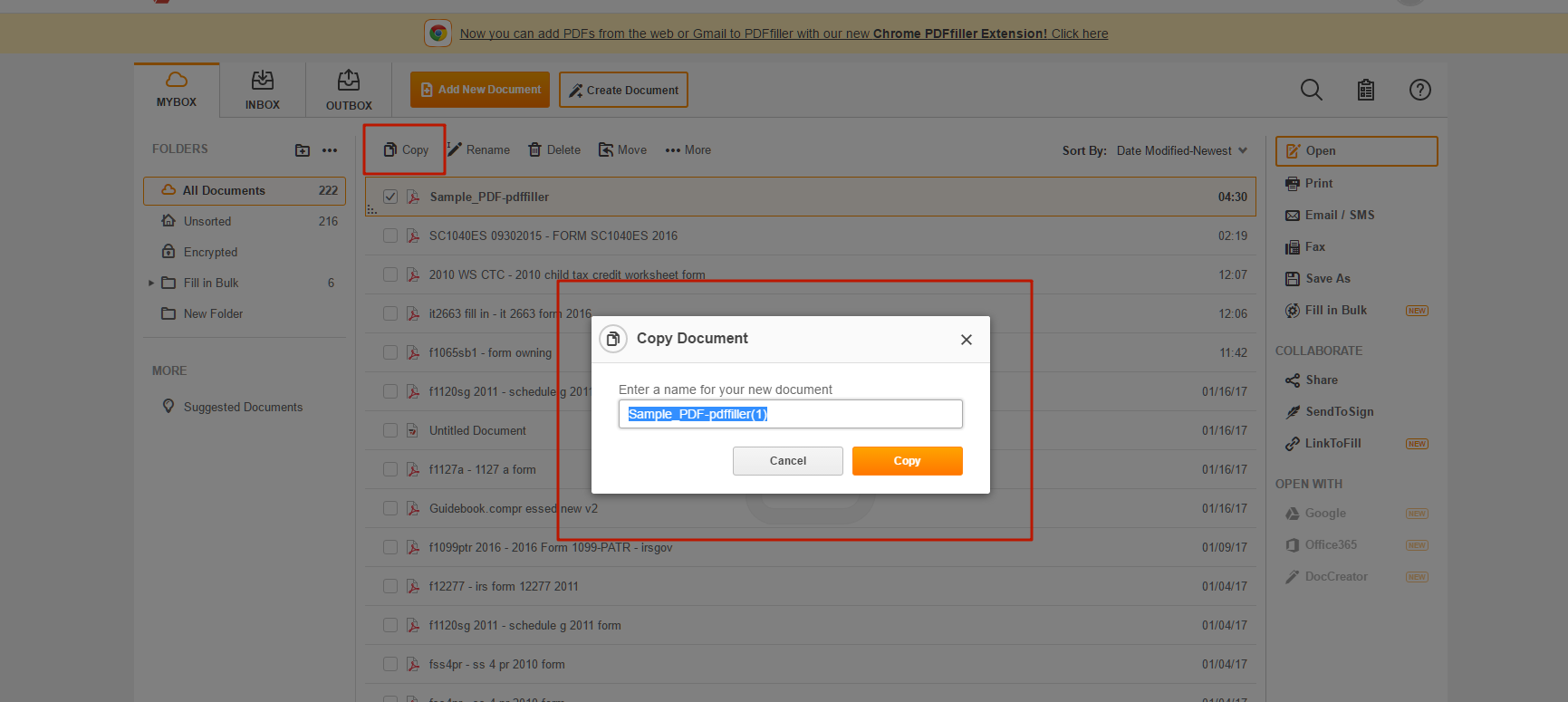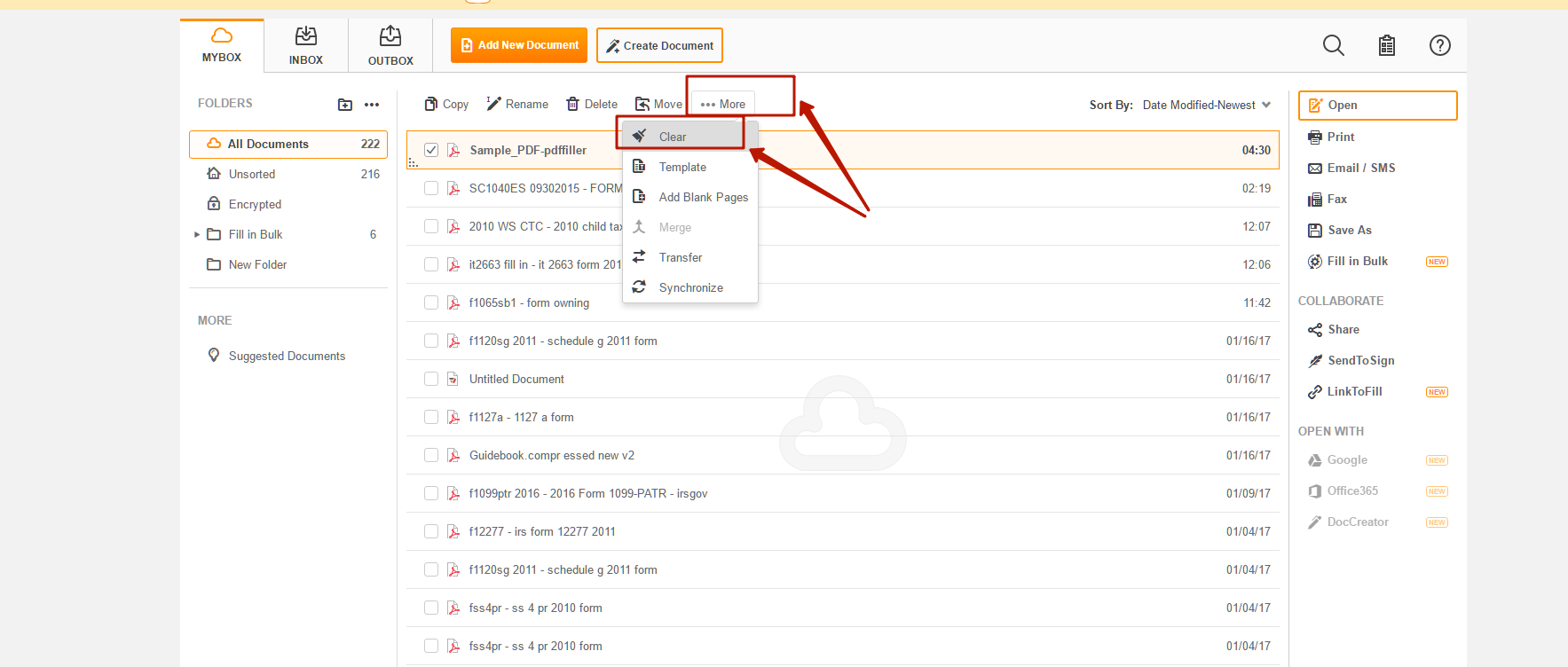Undo or Redo Typing and Changes For Free
Discover the simplicity of processing PDFs online
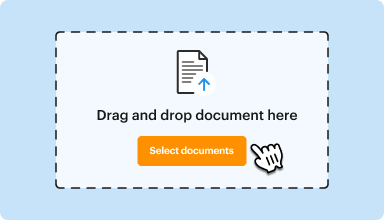

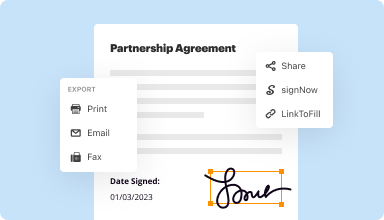
Every PDF tool you need to get documents done paper-free
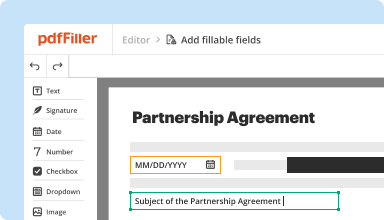
Create & edit PDFs
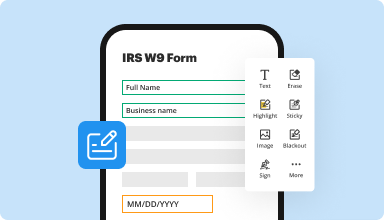
Fill out & sign PDF forms
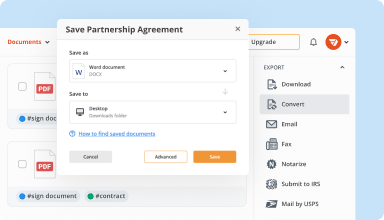
Organize & convert PDFs
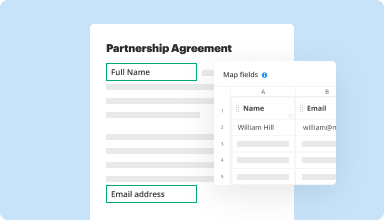
Collect data and approvals
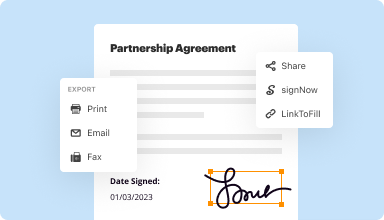
Export documents with ease
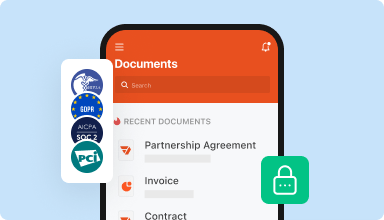
Store documents safely
Customer trust by the numbers
Why choose our PDF solution?
Cloud-native PDF editor
Top-rated for ease of use
Industry-leading customer service
What our customers say about pdfFiller
Undo or Redo Typing and Changes Feature
Welcome to our new Undo or Redo Typing and Changes feature! We've got you covered for all your editing needs.
Key Features:
Potential Use Cases and Benefits:
With our Undo or Redo Typing and Changes feature, you can say goodbye to the stress of accidental deletions or unwanted changes. Experience the freedom to explore new ideas and make revisions with confidence!
Get documents done from anywhere
How to Use the Undo or Redo Typing and Changes Feature in pdfFiller
The Undo or Redo Typing and Changes feature in pdfFiller allows you to easily revert any changes you have made to a document. Follow these simple steps to use this feature:
Using the Undo or Redo Typing and Changes feature in pdfFiller is a simple and efficient way to manage your document edits. With just a few clicks or keyboard shortcuts, you can easily undo or redo any changes you have made. This feature gives you the flexibility to experiment with different edits without worrying about making irreversible mistakes. Try it out and experience the convenience of the Undo or Redo Typing and Changes feature in pdfFiller!