It’s possible to remove an Apple ID from your iPhone without a password using UnlockGo.
You can unlock iCloud Activation Lock without a password or the previous owner, remove a forgotten Screen Time passcode without data loss, bypass MDM locks and more. It’s a really powerful app and it’s available for both Mac and PC.
If you get a second-hand iPhone but find out the seller didn’t fully reset it beforehand, UnlockGo will fix it. Here’s how it works.
Sign out of Apple ID without password
You need an Apple ID to use all the iPhone’s best features and services, like the App Store and iCloud. If someone else’s Apple ID is signed in on your phone, you may not be able to access your App Store purchases or sync your photos to your own account.
You’ll want to sign out of the other account and add your own to avoid problems with your iPhone.
What will happen if you sign out of your Apple ID?
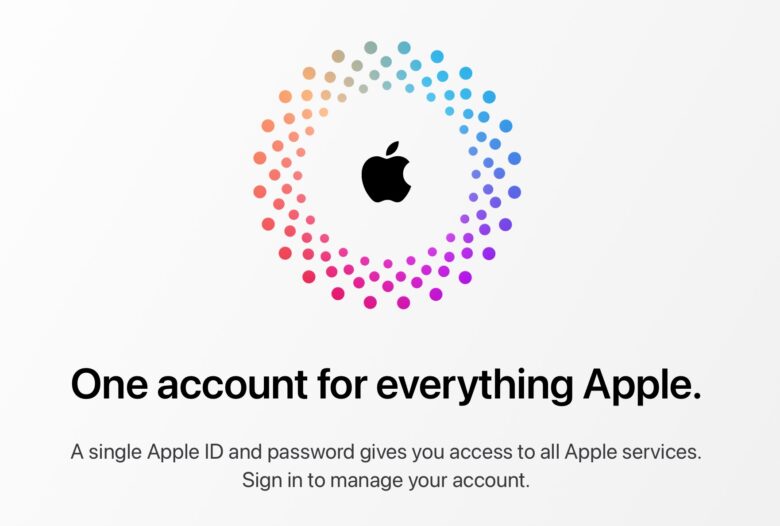
Image: Apple
Signing out of your Apple ID on your device will disable features like Find My, iCloud Backup, Photos, Messages in iCloud, Apple Pay, Reminders, Notes, Safari tabs and Continuity features.
When you sign out of your Apple ID, your data stored in iCloud isn’t deleted, but will be removed from the device (unless you choose to keep a copy). If you pay for iCloud storage and sign out on your device, you will lose access to iCloud+ features like Private Relay, Hide My Email, HomeKit Secure Video support, and custom email domain.
You can keep using iMessage and FaceTime without an Apple ID, but you will only be reachable through your phone number, not your @icloud.com email address.
You can keep using all the apps on your phone without an Apple ID, but you will need to sign back in to install updates, download new apps or re-download previous purchases.
How to reset your Apple ID password
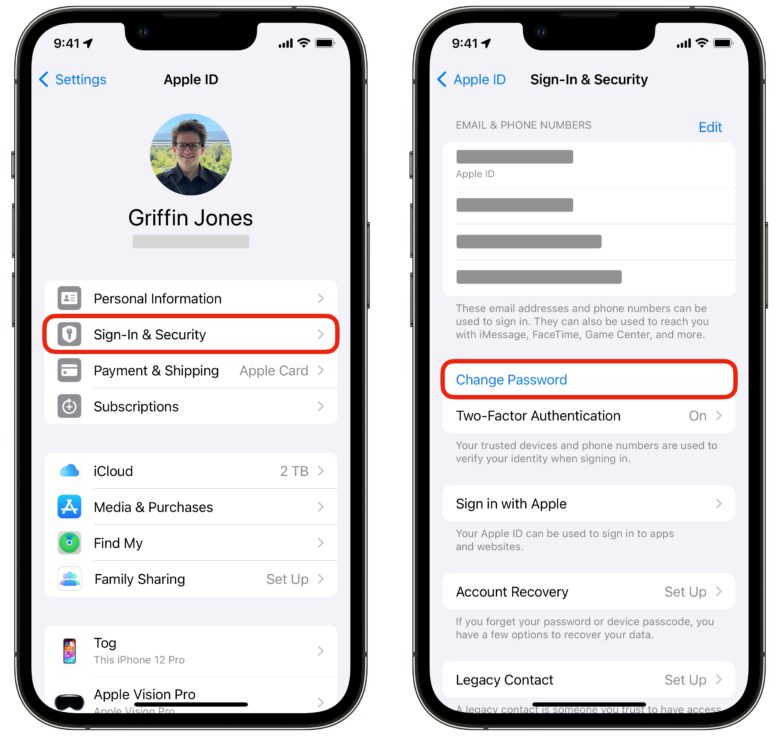
Screenshot: D. Griffin Jones/Cult of Mac
If you forget the password to your Apple ID, there are two ways to reset it.
From your iPhone, open Settings then tap on your name at the top. Tap Sign-In & Security then tap Change Password. (There may be a waiting period if you have Stolen Device Protection turned on and you’re not at home.) All you need to type in is your iPhone passcode to change your Apple ID password.
The other way is easy to remember — go to iforgot.apple.com and tap Reset Password. Enter in your phone number and your email address. If you have your iPhone or your other Apple devices nearby, they’ll be pinged with a notification for you to authorize the change.
Otherwise, you can still change your password by signing into a new device, using a friend’s device or at an Apple Store.
How to remove someone else’s Apple ID from your iPhone without a password
If you bought a used iPhone on Facebook Marketplace, Craigslist or from a friend or family member, all too often they haven’t factory reset the phone first. If you’re setting up a new iPhone, you should see a “Hello” screen animation. Otherwise, someone else’s Apple ID is still on your iPhone and you will need to remove it.
Also, it’s possible someone had to borrow your phone for something and left their Apple ID signed in; now you need to sign them out, but you don’t have their password.
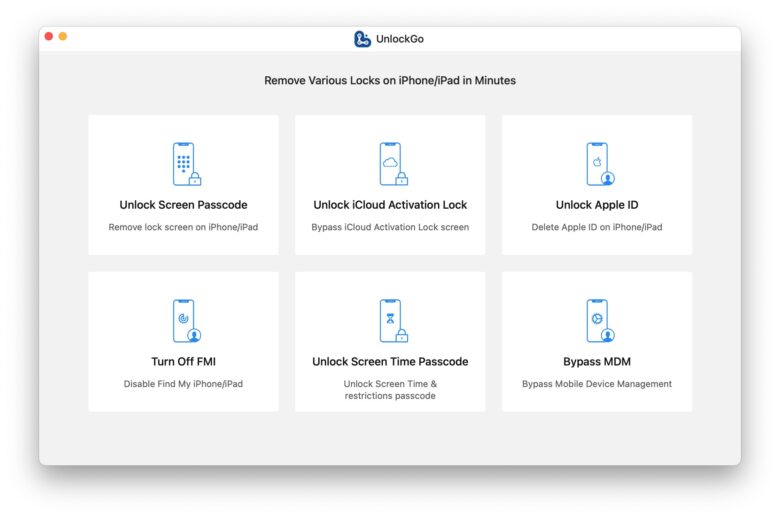
Screenshot: D. Griffin Jones/Cult of Mac
Whatever the case may be, UnlockGo by iToolab can sign out of an Apple ID even if you don’t know the password, remove a Screen Time passcode — even remove iCloud activation lock.
It supports the current version of iOS 17 and the latest iPhone 15.
The tool is easy to use. Download it from the website, copy it to your Applications folder, then launch it. There are buttons in the right side of the toolbar where you can buy a license and register the purchase if you don’t have one yet.

Screenshot: D. Griffin Jones/Cult of Mac
Just plug your iPhone in and click on any of the available tools. There are easy walkthroughs for all the steps you need to perform on-device, like entering DFU mode. For the steps that require it, it even has an animated 5- and 10-second countdown to help you perform the exact button incantations.
Every step has a thorough explanation of what’s happening and what each option will do. It’s a refreshing change of pace from Apple’s vague error messages and confusing options.
The most popular UnlockGo is available as a one-time purchase for one device and one Mac. Other pricing options unlock up to five devices for either a month or a year at a time; the lifetime plan is valid forever. You can enjoy free software updates and 7/24 professional support on whichever plan you choose.
Price: $24.95 (one device/one Mac/one month)
Download from: iToolab


