Key Takeaways
- Photoshop plugins can significantly enhance web design by automating repetitive tasks, adding new features, and streamlining workflow. Some of the most useful plugins include Retinize It for simple exporting, Codly for automatic coding of PS docs into usable mobile designs, and Duplllicator for automatic duplication of layers and groups.
- Other helpful plugins include the Photoshop Prototyping Plugin for collaborative prototyping, PSD Cleaner for organizing PSD files, and GuideGuide for customizing guides. Perspective Mockups, Suitcase Fusion, HTML Block, and Renamy are also useful for presentation, font organization, coding aid, and batch naming respectively.
- While plugins can enhance the design process, they are not a substitute for good design skills. It’s important to have a solid understanding of design principles and Photoshop’s core features before relying on plugins. Also, ensure plugins are downloaded from reputable sources and are compatible with your version of Photoshop.
While Photoshop was never originally intended for web design, it does come with plenty of under-the-hood power right out of the box. It’s:
-
Extremely reliable with few nasty surprises
-
Plenty of styling options for web contexts
-
Well-suited for HD web design thanks to easy editing of SVGs and raster images
-
Comprehensive feature set that lets you design layout to images all in one place
Of course, even great tools are rarely perfect for your specific needs. The plugins we’ll describe will help smooth over the gaps that naturally appear in a photo editing tool reconfigured for web design.
From improving code compatibility of designs to better managing file management, take a look at some of the plugins below that our team at UXPin (a collaborative design platform) finds useful.
1.Retinize It
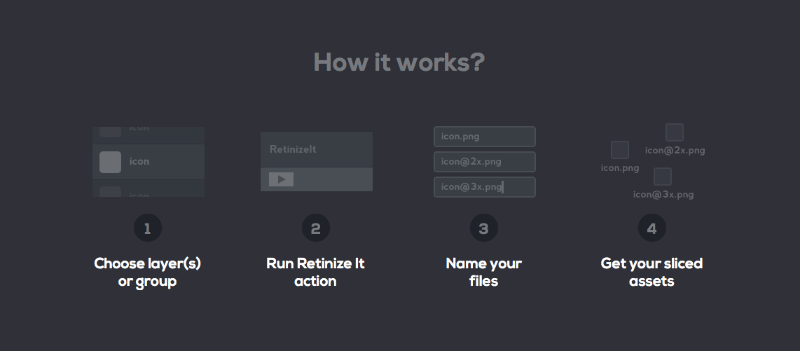
Photo credit:Retinize It
If you’re looking for a simple exporting plugin with no extra complications, Retinize It lets you slice and export your layers or groups into the assets you need. Working with shapes and Smart Objects, in just a few clicks you can export the image by 200% or 300% for retina and iOS displays.
2.Codly
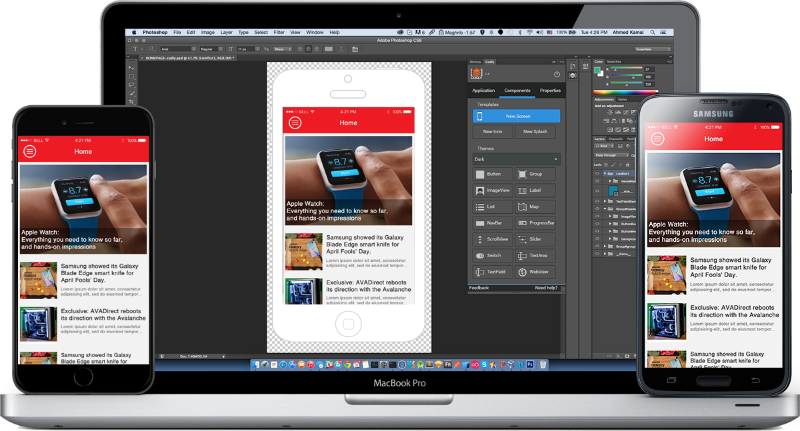
Photo credit:Codly
One of the biggest concerns of designing in Photoshop is that at some point down the line, you’re going to have to code everything. Codly gives you one less thing to worry about by automatically coding your PS doc into a usable mobile design for iOS, Android XML, Windows 10, and BlackBerry.
3. Duplllicator
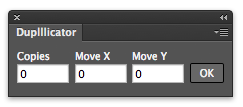
Photo credit: Duplllicator
Forget copying and pasting. Duplllicator takes care of one of the most menial busy tasks in designing by automatically duplicating your layers and groups. This quick tool lets you choose the horizontal and vertical spacing, plus the number of copies, so you can finish an otherwise cumbersome job in a few seconds.
4.Photoshop Prototyping Plugin
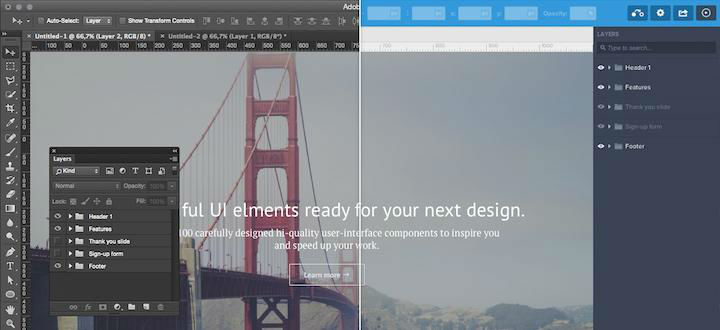
Photo credit:UXPin
Creating a mockup in Photoshop doesn’t mean you need to rebuild it when you prototype.
The collaborative design platform UXPin (where I work) released a plugin that lets you drag and drop PSDs directly into the tool for collaborative prototyping. Since all the layers are preserved, you can immediately start adding interactive elements. When you’re done, you can then share the prototype with stakeholders and team members for faster feedback.
5.PSD Cleaner
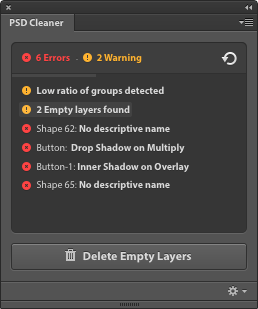
Photo credit:PSD Cleaner
As the name suggests, PSD Cleaner organizes your PSD files, especially useful for renaming files and locating empty layers. For $19.99, this plugin will show you precisely what you need to fix, saving time on searching by yourself.
6.GuideGuide
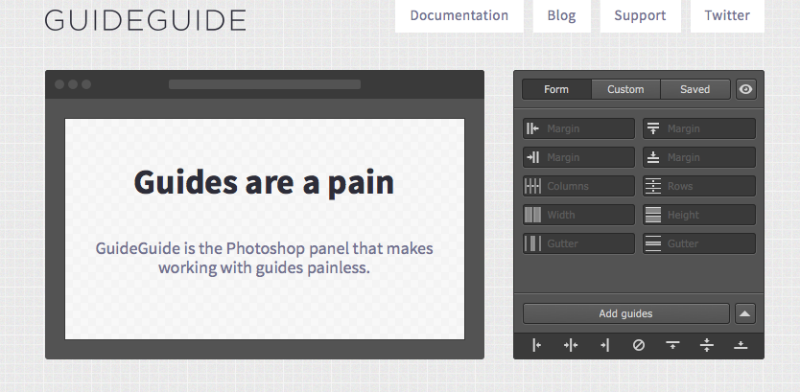
Photo credit:GuideGuide
GuideGuide holds the title for the most installed extension on Photoshop, and for good reason. The plugin lets you customize guides as you wish – based on canvas, artboards, selected layers, and selections you already designed. Definitely one of our design team’s top choices.
7.Perspective Mockups
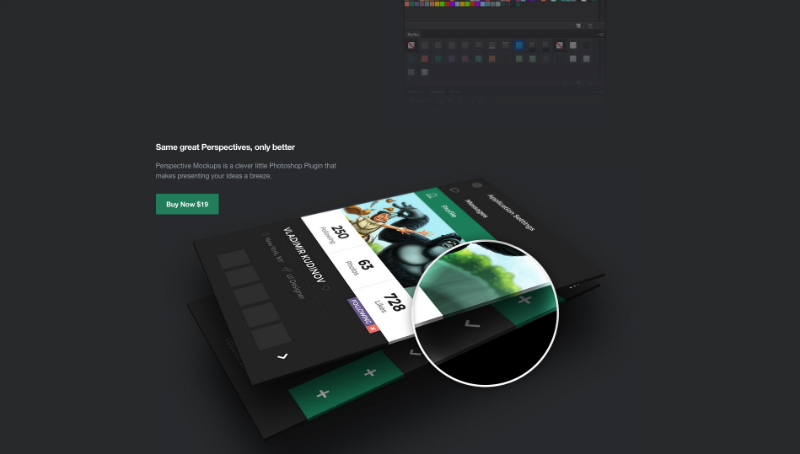
Photo credit:Perspective Mockups
Your PS mockup is only as good as its presentation. Perspective Mockups manipulates the viewpoint of your PSD files so you can better understand the device context. This plugin lets you tilt, rotate, stack, and stagger your files for a more impressive presentation.
8. Suitcase Fusion
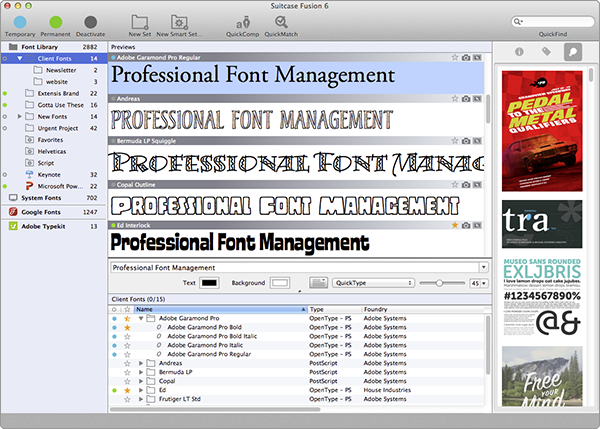
Photo credit:Suitcase Fusion
If you’re the kind of designer who knows every font in their collection by name, Suitcase Fusion is the tool you need. It organizes all your fonts and puts them within arm’s length while Photoshopping. The visual preview lets you compare typography options side-by-side, useful for making those final calls.
9. HTML Block
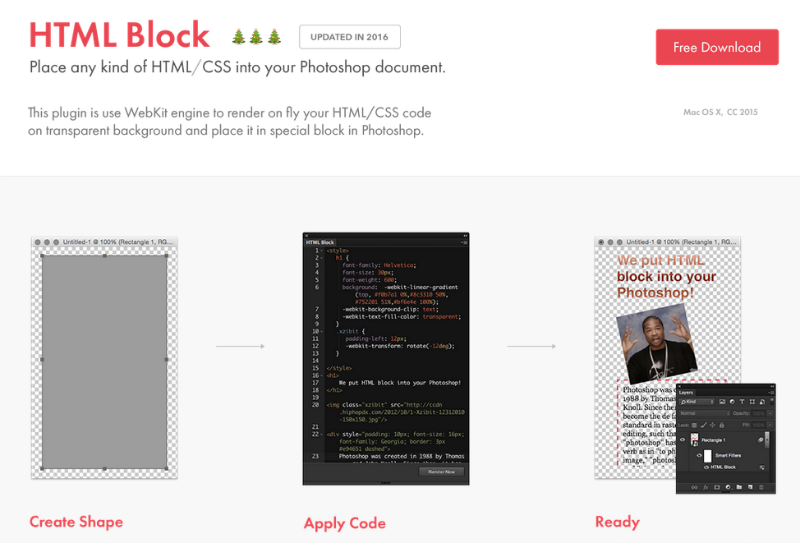
Photo credit: HTML Block
Another plugin to aid with coding, HTML Block uses the WebKit engine to render your work into HTML and CSS, showing the result in a separate window. The applications are many, especially for using web fonts, font smoothing, previewing in browsers, and designing resizable controls.
10. Renamy
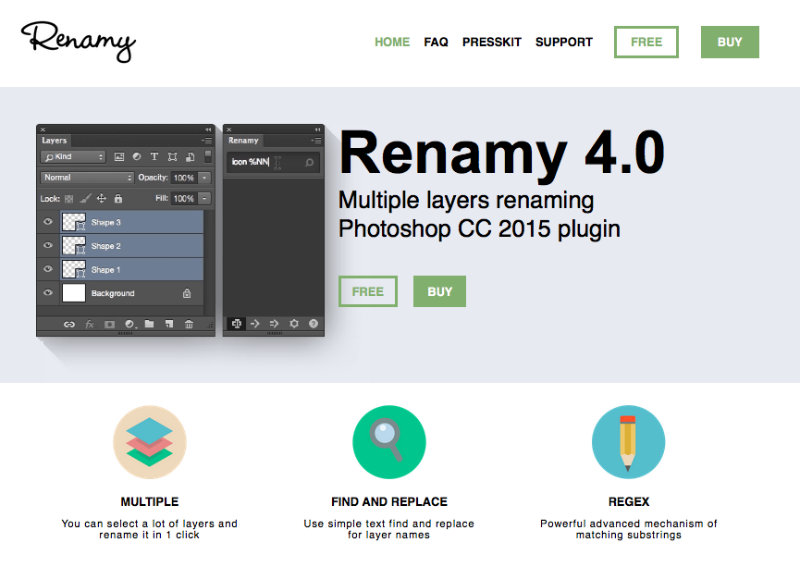
Photo credit: Renamy
Made specifically for faster batch naming, Renamy does one thing, but it does it well. The plugin allows you to rename multiple layers all at the same time, a nice time-saver before exporting. While the full version is $14.99, the free demo allows for up to 5 items.
What’s your favorite Photoshop web design plugin? Share your suggestions in the comments now.
Frequently Asked Questions (FAQs) about Photoshop Plugins
What are the benefits of using Photoshop plugins for web design?
Photoshop plugins can significantly enhance your web design process. They can automate repetitive tasks, add new features and capabilities to Photoshop, and streamline your workflow. For instance, plugins can help you with tasks like resizing images, optimizing for web, creating patterns, and much more. They can also help you to create more professional and polished designs by providing advanced tools and effects that are not available in Photoshop itself.
Are Photoshop plugins compatible with all versions of Photoshop?
Most Photoshop plugins are designed to be compatible with a range of Photoshop versions. However, it’s always a good idea to check the compatibility information provided by the plugin developer before downloading and installing a plugin. Some plugins may only work with certain versions of Photoshop, or may require specific system requirements to function properly.
How do I install a Photoshop plugin?
Installing a Photoshop plugin is usually a straightforward process. After downloading the plugin file, you typically need to extract the contents and move them to the Plugins folder in your Photoshop installation directory. Once the plugin is in the correct location, you should be able to access it from within Photoshop. However, the exact installation process can vary depending on the plugin, so it’s always a good idea to read the installation instructions provided by the developer.
Can I use multiple plugins at the same time?
Yes, you can use multiple plugins at the same time in Photoshop. Each plugin operates independently of the others, so you can use as many as you need to achieve your desired results. However, keep in mind that using a large number of plugins can potentially slow down Photoshop’s performance, especially if you’re working on a computer with limited resources.
Are there free Photoshop plugins available?
Yes, there are many free Photoshop plugins available. These can range from simple tools that automate basic tasks, to more complex plugins that add new features and capabilities to Photoshop. However, keep in mind that free plugins may not offer the same level of support or updates as paid plugins.
How do I know if a Photoshop plugin is safe to download?
It’s important to only download Photoshop plugins from reputable sources. Look for plugins that are available on the official Adobe website, or from well-known and trusted third-party developers. Be wary of plugins that are offered on unfamiliar websites or that require you to download additional software.
Can Photoshop plugins improve my design skills?
While Photoshop plugins can certainly help streamline your workflow and add new capabilities to your design toolkit, they are not a substitute for good design skills. It’s important to have a solid understanding of design principles and Photoshop’s core features before relying on plugins.
What should I do if a Photoshop plugin is not working?
If a Photoshop plugin is not working, there are a few steps you can take. First, check to make sure that the plugin is compatible with your version of Photoshop and that it has been installed correctly. If the plugin is still not working, try contacting the developer for support.
Can I create my own Photoshop plugins?
Yes, if you have programming skills, you can create your own Photoshop plugins. Adobe provides a Software Development Kit (SDK) that includes documentation and sample code to help you get started.
Are there alternatives to Photoshop plugins?
Yes, there are alternatives to Photoshop plugins. For example, you can use actions, which are pre-recorded sets of commands that can be played back to automate tasks in Photoshop. You can also use scripts, which are more complex and can perform tasks that are not possible with actions or plugins.
Jerry Cao is a UX content strategist at UXPin – the wireframing and prototyping app . His Interaction Design Best Practices: Volume 1 ebook contains visual case studies of IxD from top companies like Google, Yahoo, AirBnB, and 30 others.



