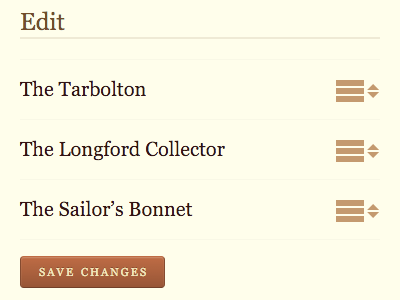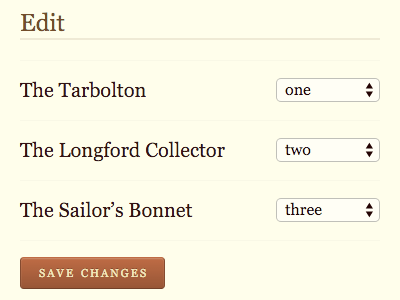Lists
We often have brown bag lunchtime presentations at Clearleft. In the Before Times, this would involve a trip to Pret or Itsu to get a lunch order in, which we would then proceed to eat in front of whoever was giving the presentation. Often it’s someone from Clearleft demoing something or playing back a project, but whenever possible we’d rope in other people to swing by and share what they’re up to.
We’ve continued this tradition since making the switch to working remotely. Now the brown bag presentations happen over Zoom. This has two advantages. Firstly, if you don’t want the presenter watching you eat your lunch, you can switch your camera off. Secondly, because the presenter doesn’t have to be in Brighton, there’s no geographical limit on who could present.
Our most recent brown bag was truly excellent. I asked Léonie if she’d be up for it, and she very kindly agreed. As well as giving us a whirlwind tour of how assistive technology works on the web, she then invited us to observe her interacting with websites using a screen reader.
I’ve seen Léonie do this before and it’s always struck me as a very open and vulnerable thing to do. Think about it: the audience has more information than the presenter. We can see the website at the same time as we’re listening to Léonie and her screen reader.
We got to nominate which websites to visit. One of them—a client’s current site that we haven’t yet redesigned—was a textbook example of how important form controls are. There was a form where almost everything was hunky-dory: form fields, labels, it was all fine. But one of the inputs was a combo box. Instead of using a native select with a datalist, this was made with JavaScript. Because it was lacking the requisite ARIA additions to make it accessible, it was pretty much unusable to Léonie.
And that’s why you use the right HTML element wherever possible, kids!
The other site Léonie visited was Clearleft’s own. That was all fine. Léonie demonstrated how she’d form a mental model of a page by getting the screen reader to read out the headings. Interestingly, the nesting of headings on the Clearleft site is technically wrong—there’s a jump from an h1 to an h3—probably a result of the component-driven architecture where you don’t quite know where in the page a heading will appear. But this didn’t seem to be an issue. The fact that headings are being used at all was the more important fact. As Léonie said, there’s a lot of incorrect HTML out there so it’s no wonder that screen readers aren’t necessarily sticklers for nesting.
I’ve said it before and I’ll say it again: if you’re using headings, labelling form fields, and providing alternative text for images, you’re already doing a better job than most websites.
Headings weren’t the only way that Léonie got a feel for the page architecture. Landmark roles—like header and nav—really helped too. Inside the nav element, she also heard how many items there were. That’s because the navigation was marked up as a list: “List: six items.”
And that reminded me of the Webkit issue. On Webkit browsers like Safari, the list on the Clearleft site would not be announced as a list. That’s because the lists’s bullets have been removed using CSS.
Now this isn’t the only time that screen readers pay attention to styling. If you use display: none to hide an element from sight, it will also be unavailable to screen reader users. Makes sense. But removing the semantic meaning of lists based on CSS? That seems a bit much.
There are good reasons for it though. Here’s a thread from James Craig on where this decision came from (James, by the way, is an absolute unsung hero of accessibility). It turns out that developers went overboard with lists a while back and that’s why we can’t have nice things. In over-compensating from divitis, developers ended up creating listitis, marking up anything vaguely list-like as an unordered list with styling adjusted. That was very annoying for screen reader users trying to figure out what was actually a list.
And James also asks:
If a sighted user doesn’t need to know it’s a list, why would a screen reader user need to know or want to know? Stated another way, if the visible list markers (bullets, image markers, etc.) are deemed by the designers to be visually burdensome or redundant for sighted users, why burden screen reader users with those semantics?
That’s a fair point, but the thing is …bullets maketh not the list. There are many ways of styling something that is genuinely a list that doesn’t involve bullets or image markers. White space, borders, keylines—these can all indicate visually that something is a list of items.
If you look at, say, the tunes page on The Session, you can see that there are numerous lists—newest tunes, latest comments, etc. In this case, as a sighted visitor, you would be at an advantage over a screen reader user in that you can, at a glance, see that there’s a list of five items here, a list of ten items there.
So I’m not disagreeing with the thinking behind the Webkit decision, but I do think the heuristics probably aren’t going to be quite good enough to make the call on whether something is truly a list or not.
Still, while I used to be kind of upset about the Webkit behaviour, I’ve become more equanimous about it over time. There are two reasons for this.
Firstly, there’s something that Eric said:
We have come so far to agree that websites don’t need to look the same in every browser mostly due to bugs in their rendering engines or preferences of the user.
I think the same is true for screen readers and other assistive technology: Websites don’t need to sound the same in every screen reader.
That’s a really good point. If we agree that “pixel perfection” isn’t attainable—or desirable—in a fluid, user-centred medium like the web, why demand the aural equivalent?
The second reason why I’m not storming the barricades about this is something that James said:
Of course, heuristics are imperfect, so authors have the ability to explicitly override the heuristically determined role by adding
role="list”.
That means more work for me as a developer, and that’s …absolutely fine. If I can take something that might be a problem for a user, and turn into something that’s a problem for me, I’ll choose to make it my problem every time.
I don’t have to petition Webkit to change their stance or update their heuristics. If I feel strongly that a list styled without bullets should still be announced as a list, I can specificy that in the markup.
It does feel very redundant to write ul role="list”. The whole point of having HTML elements with built-in semantics is that you don’t need to add any ARIA roles. But we did it for a while when new structural elements were introduced in HTML5—main role="main", nav role="navigation", etc. So I’m okay with a little bit of redundancy. I think the important thing is that you really stop and think about whether something should be announced as a list or not, regardless of styling. There isn’t a one-size-fits-all answer (hence why it’s nigh-on impossible to get the heuristics right). Each list needs to be marked up on a case-by-case basis.
And I wouldn’t advise spending too much time thinking about this either. There are other, more important areas to consider. Like I said, headings, forms, and images really matter. I’d prioritise those elements above thinking about lists. And it’s worth pointing out that Webkit doesn’t remove all semantic meaning from styled lists—it updates the role value from list to group. That seems sensible to me.
In the case of that page on The Session, I don’t think I’m guilty of listitis. Yes, there are seven lists on that page (two for navigation, five for content) but I’m reasonably confident that they all look like lists even without bullets or markers. So I’ve added role="list" to some ul elements.
As with so many things related to accessibility—and the web in general—this is a situation where the only answer I can confidentally come up with is …it depends.