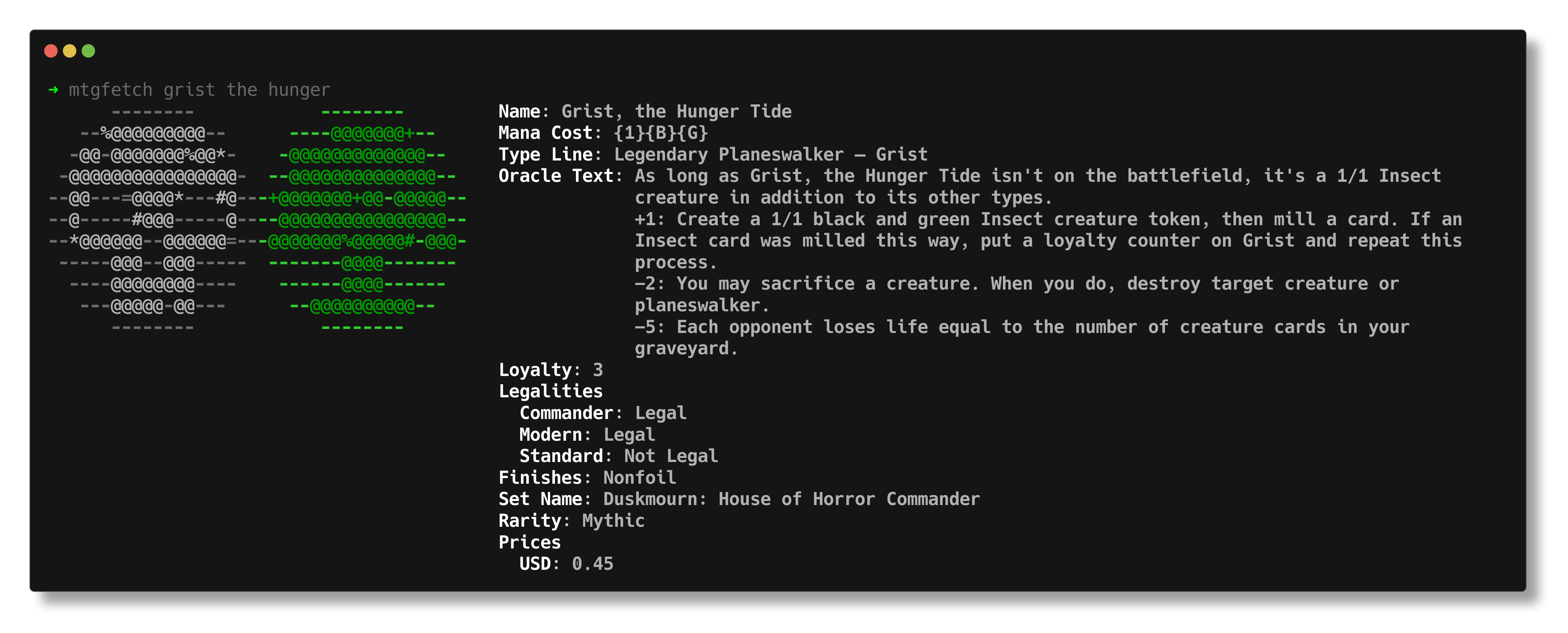mtgfetch is a command line tool which displays information on a single (for now) Magic: The Gathering card. It
offers some customizability in its output which can be set in the config.yaml
file. Scryfall's API is used in order to get card information. Currently, only Linux is
supported, but Windows and macOS support is in the works.
- Get information on any Magic: The Gathering card
- Get information on a random card
- Customizable output
- Display only the information you want
- Choose the color of label and text
First, download the .deb file from the releases page
- Go to the directory where the .deb package was downloaded to
- Double-click the .deb package and follow GUI installation steps
- cd into the directory where the file was downloaded to
- run
sudo apt install ./mtgfetch-0.1-x86_64.deb
First, download the .rpm file from the releases page
- Go to the directory where the .rpm package was downloaded to
- Double-click the .rpm package and follow GUI installation steps
- cd into the directory where the file was downloaded to
- run
sudo apt install ./mtgfetch-0.1-x86_64.rpm
There are archive files in the releases page that contain the executable and other files needed for the program to run.
You can download the .zip or .tar.gz file and extract its contents. You can then move those contents over to
/usr directory.
If you'd like to build from source, or if you run a linux distribution that doesn't support .deb or .rpm files, these are the steps
Get the following packages from your package manager
cmake
git
g++
libssl-dev (ubuntu) / openssl-devel (fedora)
- Clone the project and enter the project directory
git clone https://github.com/monteluka/mtgfetch.git
cd mtgfetch- Build the project
mkdir build
cd build
cmake -DCMAKE_BUILD_TYPE=Release ..
cmake --build . --target mtgfetch- Now that the project files have been built, run the following command to install the program
sudo cmake --install .Run sudo apt remove mtgfetch
Run sudo dnf remove mtgfetch
Run the following commands. Make sure to double-check commands as we are deleting things as root.
sudo rm /usr/local/bin/mtgfetch
sudo rm -rf /usr/local/share/mtgfetch
sudo rm /etc/bash_completion.d/mtgfetchmtgfetch uses a yaml file for storing its configuration. The program looks for the file at the directory
~/.config/mtgfetch. The configuration file must be named config.yaml. You can generate a config file using either
mtgfetch --gen-config or mtgfetch --gen-config-all. The former generate a default config which should be suitable
for most users. The latter generates a config with all available modules. There are two sections to the configuration
file. These sections are options and modules. Values that don't exist in a card but are set in your config are
simply skipped. An example of this is if you have power and toughness enabled in your config, but you search for
information on a planeswalker. Since a planeswalker doesn't have those attributes, power and toughness won't show in
your output.
The first section is called options. This section contains settings for customizing the output of the program. Options has the following subsections.
| Setting | Value | Default Value | Description |
|---|---|---|---|
| indent_length | int | 2 | Sets the indent length of the sections and subsections in output |
| Setting | Value | Default Value | Description |
|---|---|---|---|
| enabled | bool | true | If set to true, output will have colored text by using ANSI color codes. At minimum, the mana symbols are colorized. If color options are set for set_key_color and set_val_color then those are colorized as well. If this option is set to false, then plain text will be outputted. |
| set_key_color | 0-255 | Sets the color for the labels in output. There are 256 color options to choose from. An image with all color options can be found here. | |
| set_val_color | 0-255 | Sets the color for the descriptive text in output. There are 256 color options to choose from. An image with all color options can be found here. |
The second section is called modules. It contains the names of the pieces of card information we can get. Since we are
using Scryfall's api you can have a look at their docs here to see what each
label represents. If you are still confused on what some of the labels mean, then you should run the program using the
config generated from mtgfetch --gen-config-all to see what each label outputs.
All top level values under modules can be arranged in the order you want for your output. It's important to note that
some values in the list are arrays and have their own set of possible values. An example of this is card_faces which
can be seen in the files default_config.yaml
and all_modules.yaml. These arrays have their own set of available values that can also be
set in any order you want. Take a look at both files to see how the card_faces array was rearranged.
Run mtgfetch --help for usage details