Kid Pix
Lua error in package.lua at line 80: module 'strict' not found.
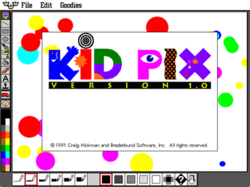
A screenshot of the Kid Pix 1.0 about screen. Above: the original KidPix logo.
|
|
| Developer(s) | Craig Hickman (original) Brøderbund MacKiev Riverdeep The Learning Company (later versions) |
|---|---|
| Stable release | Kid Pix Deluxe 3D (Mac and Windows) / October October 2011 |
| Operating system | Classic Mac OS, Mac OS X, Microsoft Windows |
| Type | Bitmap graphics editor |
| License | Proprietary |
| Website | www |
Kid Pix is a bitmap drawing program aimed at children. Originally created by Craig Hickman, it was first released for the Macintosh in 1989 and subsequently published in 1991 by Brøderbund. Hickman was inspired to create Kid Pix after watching his son Ben struggle with MacPaint, and thus the main idea behind its development was to create a drawing program that would be very simple to use. The product today retains much of the same principles as the original software created by Hickman in the late 1980s and early 1990s. The latest Mac and Windows versions of the product were developed by the owner and publisher of Kid Pix, Software MacKiev, who had been involved in development of Kid Pix versions since 2004 prior to acquiring the brand from Houghton Mifflin Harcourt in October 2011. Hickman had no involvement with the development of Kid Pix from the early 2000s until late 2011 when he began consulting with Software MacKiev on the development of future editions. Kid Pix and all of the intellectual property, trademarks and copyrights associated with it are owned by Software MacKiev.
Contents
History

- 1990 - Kid Pix Professional is released at a price of $25 with sound, color, the mixer tool, more stamps and bilingual menus in English and Spanish
- Brøderbund offers to publish Kid Pix
- March 1991 - Kid Pix 1.0 is released with impressive sales and reviews
- 1992 - Kid Pix Companion adds new features and QuickTime movies
- 1993 - Kid Cuts, a derivative of Kid Pix that allows for creation of special projects, is released
- 1994 - Kid Pix 2 distributes both Kid Pix and the Companion together
- 1994 - Kid Pix Fun Pack adds new stamps and hidden pictures
- 1995 - Kid Pix Studio is released by Broderbund
- 1998 - Kid Pix Studio Deluxe is released by Broderbund (re-released in 1999 after Broderbund was sold to The Learning Company)
- 2000 - Kid Pix Deluxe 3 is released by Broderbund/Riverdeep
- 2004 - Kid Pix Deluxe 4 is released by The Learning Company/Riverdeep
- 2004 - Kid Pix Deluxe 3X (Mac OS X Edition 1.0) is released by Software MacKiev
- 2006 - Kid Pix Deluxe 3X (Mac OS X Edition 1.1) by Software MacKiev adds iPod movies export and enhanced integration with iTunes, iPhoto, iMovie and GarageBand, applications from the Apple's iLife application suite.
- 2008 - Kid Pix Deluxe 3X (Mac OS X Edition 1.2.3) by Software MacKiev fixes compatibility with a new version of QuickTime and adds compatibility with Mac OS X 10.5 "Leopard"
- 2010 - Kid Pix Deluxe 3D (Mac OS X Edition 2.0) by Software MacKiev is a major upgrade, with path animation, 3D characters, movie backgrounds, and video narration
- 2011 - Kid Pix Deluxe 3D (Windows Edition) is released by Software MacKiev
Features
The canvas occupies most of the available screen face, and the entire canvas is visible at all times. The drawing tools available to the user are placed in a column of buttons down the left edge of the screen. Instead of using menus to access the different options that each tool has, they are displayed in a row of icons along the bottom of the screen. Selecting a new tool presents a new set of options, such as different styles for the Wacky Brush. The color palette is situated below the list of tools and consists of a collection of colored squares for each of the available colors. Files with the KPX extension can be converted to the more accessible PCX format by renaming the extension.
Basic Drawing Tools
Here are the drawing tools used in Kid Pix:
- Pencil Tool, the tool that draws free lines onto the picture. Six line thicknesses are provided.
- Line Tool, used to create perfectly straight lines. Like the Pencil Tool, six line thicknesses are provided.
- Paint Bucket, used to fill an area with a solid color or pattern.
- Square Tool, used to create perfect square or rectangular shapes. By changing the line thickness in the line tool you could change the thickness of the square.
- Circle Tool, similar to the Square Tool. It is used to create perfect circles, and the thickness can be changed using the line tool.
Special Drawing Tools
Kid Pix includes a selection of tools that go beyond drawing simple lines and shapes. These include:
- Wacky Brush, contains an array of options to paint various effects onto the image, such as a line of dripping paint, a line of shapes or a random leafless tree.
- Mixer Tool, provides various options to affect the entire image with distortion, blurring and fading effects.
- Rubber Stamps, a collection of small icons that can be added to the picture in a way similar to the use of clip art. The original stamps were taken from the Apple Computer font Cairo. From Kid Pix Professional onwards the size of the stamp on the canvas could be enlarged. Eventually transformed into 8-Bit like images that could be edited by the user.
Selection and Erasing Tools
- Erasing Tools, these provide several different ways to erase various parts, or all, of your drawing. For example, the popular stick of dynamite would cause the entire image to explode in alternating black and white concentric circles.
- Moving Truck, allows various parts of the image to be selected and moved around the canvas. There are different shapes and sizes that the selections can be, such as circles or rectangles.
- Dye Tool, used to pick out colors already used somewhere in the canvas.
Text Insertion
- Text tool, includes "rubber stamps" of the letters of the alphabet which speak the name of the letter when selected.
- Typing tool, includes basic abilities to add text to the image in different fonts and various sizes.
Other Tools
- Sound tool, allows you to record your own sounds to add to your pictures (e.g. little pug noises, with a bark at the end).
Undo Guy
The Undo Guy acts as a standard undo button, undoing the last change made to the image. When clicked, the Undo Guy yaps out phrases such as "Oh, no!", "Yikes!" "Uh-oh!", "Whoops!", "¡Espara un minuto!", "No, no, no!", "Wait a minute!", "No way!", "Phew!" "I made a boo-boo, yeah!", "Oh, dear!" "♪Undo, undo!♪", "Yuck!" "Uh-uh!", "Oh, man!", "My bad!", "♪Ooh, don't want it!♪", "Oops!", "♪¡Ay Caramba!♪", "OY! Don't you dare!" and "Now, wait a minute!" in an odd voice, including a robot and a little girl. The Undo Guy is popular among children[citation needed].
However, Undo Guy cannot undo twice, and so if the user clicks on him after he\she undid, the Undo Guy will redo the mistake.
Pick a Draw Me
The "Pick a Draw Me" addition (located under the 'Goodies' Section) gives you three random phrases for a drawing idea. Each phrase is said by a different person to create a strange idea for drawing. Such examples are quite humorous, "I'm a snoring fern with a set of sharp crooked toenails and I'm covered with feathers.", "I'm a slippery slimy slug with a hundred toes and a pickle in my nose and I rock the house.", "I'm a beautiful fairy princess with slosh in my noggin and I howl at the moon!", "I'm a dizzy daisy getting lazy with a sparkly fish tail and boy, oh, boy, am I hungry!", "I'm a humongous fungus in a lovely ice castle and I float in the ocean.", "I'm a troubled tarantula with a magic cookie jar and I leave a slimy trail.", "I'm a singing mermaid in a spooky graveyard and I eat bugs. Mmmmm.", "I'm a laughing volcano with a bright and bumpy hide and maybe you saw me today.", "I'm a flying sea otter in a lemonade swimming pool and I love to dance.", "I am Commnander Salamander on a funny cat-cow that goes "Moo-meow" and I hate mayonnaise! Uggh!", "I'm a hairy eyeball ten feet tall in an upside-down room and I blow smoke out my ears!", and "I'm a sneakered centipede in a dry hot desert and I live in your bathtub!" always followed finally with the ultimate challenge, "draw me!"
This was removed in Kidpix Deluxe 3.
Kid Pix 2
Kid Pix 2 added new features to the original. These features were originally available in an add-on known as Kid Pix Companion.
SlideShow
A program allowing the creation of a Slide show of Kid Pix images with transitions and custom recorded sounds. By setting the time delay between slides to the lowest possible setting animations can be created using multiple Kid Pix images acting as each of the frames of animation.
Wacky TV
The Wacky TV allows the user to watch video clips in common media formats such as *.mov or *.avi. The picture can then be distorted using various buttons. The CD came with various sample clips to watch. If a movie contained sound, there was also an option to speed up the audio by 50%, or play it in reverse.
Kid Pix Studio
Kid Pix Studio offers a complement of programs to the original Kid Pix. It opened up the ability for children to create not only static images but animated creations as well.
Features
SlideShow
Extended to allow the use of any Kid Pix, Moopie, Stampimator and Digital Puppet files in the slide show.
Moopies
Very similar to the standard Kid Pix program except with a reduced canvas size and the ability to add several animated rubber stamps and wacky brush items. Music and sounds can also be chosen to play in the background of the "moopie."
Stampimator
Again similar to the standard Kid Pix program and "Moopies," except the animated rubber stamps can be dragged across the canvas recording a path which they would then repetitively follow.
Digital Puppets
Several pre-made computer puppets are provided in this program. The user can animate them like a real puppet including choosing facial expressions by hitting various keys on the keyboard. Sound and music, and a background can be added to go along with the movement of the puppet.
Standalones
The "Moopies," "Digital Puppets," "Stampimator" and "Slideshow" creations can be saved as a standalone executable that enables them to be viewed by others regardless of them owning a copy of Kid Pix Studio. "Slideshows" also have the added possibility of being exported to a video file, although this functionality is limited to slide shows that contain only Kid Pix drawings.
Wacky TV
This feature allowed users to watch movies and animations made in Moopies, and Slideshow, and even any movies the user may have on their computer. Several buttons are available for use in this feature, which allows users to watch the movies in several different ways, like in reverse or flipped screen. This was also available on the previous version of Kid Pix.
Kid Pix Studio Deluxe
A later version entitled Kid Pix Studio Deluxe allows editing text items after they have been placed down; in previous versions this was not possible. It was also possible in this version to have the computer read the text aloud.
Kid Pix Deluxe 3
Kid Pix received a significant makeover with Kid Pix Deluxe 3. It was updated with a new 3D looking interface and new sound effects which makes it almost unrecognizable from the older versions. The only surviving new feature inherited from Kid Pix Studio was the Slideshow. This is possibly because the others were rendered unnecessary with the addition of clip art pictures and animations to the basic Kid Pix program. Some believe this has given Kid Pix a stronger emphasis on the user using pre-drawn images rather than creating their own.
Added Tools
- Background, to select a premade background from a large library.
- Static Clip Art, a large library of premade static clip art.
- Animated Clip Art.
- Sound Tool, used to select sounds for the image from the provided library or to record your own.
- Play Button, upon being clicked, the animated clip art on the page would animate, the selected sound (if any) would begin to play and text typed would be spoken by the selected voice.
Kid Pix Deluxe 3X
A new version of Kid Pix Deluxe 3, this version featured Mac OS X compatibility, increased canvas size and integration with applications from the Apple's iLife application suite, such as iMovie, iTunes, iPhoto and GarageBand. Also, it features export of Kid Pix projects to iPod video format, giving kids a head start in creating their own podcasts.
The exploding screen eraser from the previous Kid Pix Deluxe 3X Edition is replaced with a fire hose, which was less destructive and noisy.
Kid Pix Deluxe 3X looked quite similar to Kid Pix Deluxe 4 otherwise.[1]
Kid Pix Deluxe 3D
A significant upgrade from Kid Pix Deluxe 3X, the 3D edition was published for the Mac by Software MacKiev in October 2010 and for Windows in October 2011. While retaining the features of the previous "3X" edition, Kid Pix Deluxe 3D emphasizes digital storytelling with video narration and export to YouTube. The "3D" part of the name comes from the newly added 3D animations and backgrounds, and an export to 3D feature that creates anaglyph video images that can be viewed using red/blue 3D glasses (included in the package).
See also
- Tux Paint, a free open-source alternative to Kid Pix.
- Mario Paint, a drawing video game for the Super Nintendo Entertainment System similar to Kid Pix.
References
More references
- ↑ http://www.pembinatrails.ca/staff/Kid%20Pix%204%20User%20Guide.pdf - looking at Kidpix Deluxe 4.
