Control music with Siri on Apple TV
You can use Siri to control music playback on Apple TV.
Note: Not all features are available in the Apple Music Voice Plan. For more information, see the Apple Support article How to use Apple Music Voice.
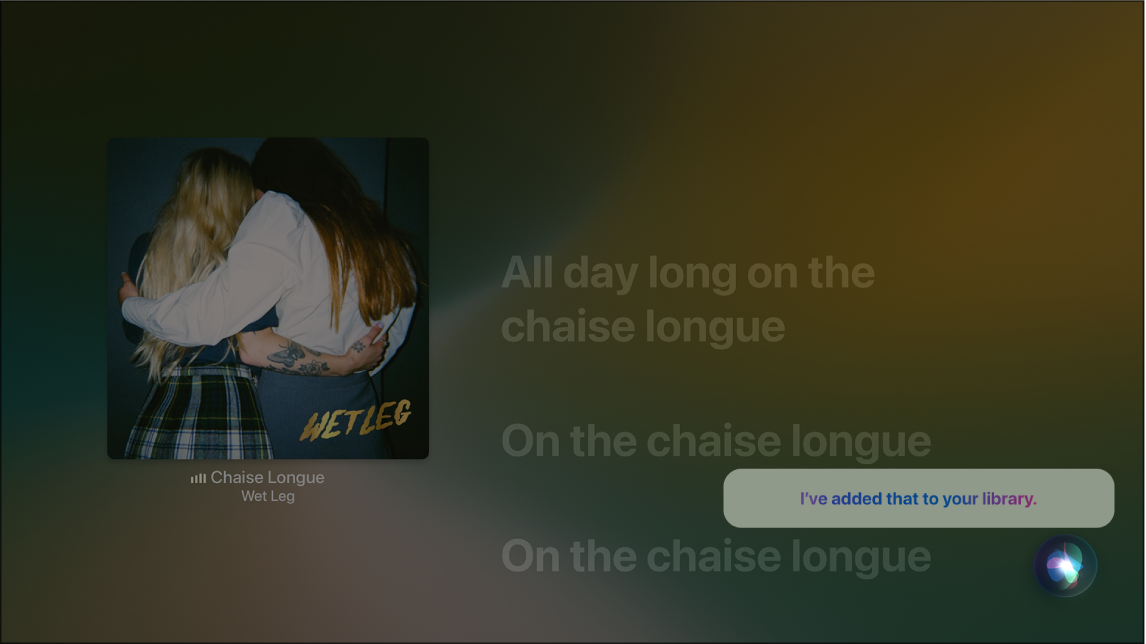
Use Siri to control music playback
Press and hold the Siri button
 on the Siri Remote, then speak a query.
on the Siri Remote, then speak a query.Use Siri voice queries to do the following:
Search for music: Say the name of the artist, album or song you’re looking for.
Play or pause music: Say “Play music.” To pause, say “Pause,” “Pause music” or “Stop.” You can also say “Next song” or “Previous song.”
Play an album, artist, song, playlist or radio station: Say “Play” followed by the name of the artist, album, song, playlist or station that you want to play. If Siri doesn’t find what you asked for, be more specific. For example, say “Play the radio station ‘Pure Pop’” rather than saying “Play ‘Pure Pop.’”
Play music in random order: Say the name of the artist (“Play Bastille shuffled”) or album (“Play ‘More Rain’ shuffled”) that you’d like to hear in random order.
Play similar music: While music is playing, say “Play more songs like this one” or “Create a radio station based on this song.”
Browse Apple Music (Apple Music subscription required): You can play any Apple Music track by title (“Play ‘Uptown Funk’ by Bruno Mars”), by artist (“Play Alabama Shakes”), by chart (“Play the top song from March 1989”), or by version (“Play the live version of it”).
Add music from Apple Music to your collection (Apple Music Student, Individual or Family subscription required): Say, for example, “Add ‘Sleek White Baby’ by Punch Brothers to Library” or, while playing something, say “Add this to my collection.”