Use Control Center on Apple Watch
Control Center gives you an easy way to check your battery, silence your watch, turn on Do Not Disturb, turn your Apple Watch into a flashlight, put your Apple Watch in airplane mode, turn on theater mode, and more.
Open or close Control Center
Open Control Center: From the watch face, swipe up. From other screens, touch and hold the bottom of the screen, then swipe up.
Note: You can’t open Control Center from the Home screen on your Apple Watch. Instead, press the Digital Crown to go to the watch face or open an app, then open Control Center.
Close Control Center: Swipe down from the top of the screen, or press the Digital Crown.

Icon | Description | For more information | |||||||||
Check your battery percentage. | See Charge Apple Watch. | ||||||||||
Turn cellular on or off—Apple Watch models with cellular only. | |||||||||||
Turn on airplane mode. | |||||||||||
Disconnect from Wi-Fi. | |||||||||||
Silence Apple Watch. | See Turn on silent mode. | ||||||||||
Turn on Do Not Disturb. | |||||||||||
Ping your iPhone. | See Locate your iPhone. | ||||||||||
Turn on the flashlight. | |||||||||||
Turn on theater mode. | |||||||||||
Turn on Water Lock (Apple Watch Series 2 and later only). | |||||||||||
Lock your watch with a passcode. | |||||||||||
Choose audio output. | See Connect Apple Watch to Bluetooth headphones or speakers. | ||||||||||
Make yourself available for Walkie-Talkie. | |||||||||||
Customize Control Center
You can rearrange the buttons in Control Center by following these steps:
Touch and hold the bottom of the screen, then swipe up to open Control Center.
Scroll to the bottom of Control Center, then tap Edit.
Drag a button to a new location.
Tap Done when you’re finished.
Turn on airplane mode
Some airlines let you fly with your Apple Watch (and iPhone) turned on if you put them in airplane mode. Turning on airplane mode turns off Wi-Fi, Bluetooth, and—on Apple Watch models with cellular—cellular.
Turn on airplane mode on Apple Watch: Touch and hold the bottom of the screen, swipe up to open Control Center, then tap
 .
.
Ask Siri. Say something like: “Turn on airplane mode.”
Put both your Apple Watch and iPhone in airplane mode in one step: Open the Apple Watch app on your iPhone, tap My Watch, go to General > Airplane Mode, then turn on Mirror iPhone. Any time you switch to airplane mode on one device, the other switches to match.
When airplane mode is on, you see ![]() at the top of the screen.
at the top of the screen.
Note: Even with Mirror iPhone turned on, you must turn off airplane mode separately on your iPhone and Apple Watch.
Use the flashlight on Apple Watch
Use the flashlight to light a darkened door lock, alert others when you’re out for an evening run, or light nearby objects while preserving your night vision.
Turn on the flashlight: Touch and hold the bottom of the screen, swipe up to open Control Center, then tap
 . Swipe left to choose a mode—steady white light, flashing white light, or steady red light.
. Swipe left to choose a mode—steady white light, flashing white light, or steady red light.Turn off the flashlight: Press the Digital Crown or side button, or swipe down from the top of the watch face.
Use theater mode on Apple Watch
Theater mode prevents the Apple Watch display from turning on when you raise your wrist, so it stays dark in movie theaters, concerts, or other public events. It also turns on silent mode, but you still receive haptic notifications.
Touch and hold the bottom of the screen, swipe up to open Control Center, tap ![]() , then tap Theater Mode.
, then tap Theater Mode.

When theater mode is on, you see ![]() at the top of the screen.
at the top of the screen.
To wake Apple Watch when theater mode is on, tap the display, or press the Digital Crown or side button.
Note: On Apple Watch Series 2 and later, turn the Digital Crown to gradually wake the display.
Disconnect from Wi-Fi
You can temporarily disconnect from a Wi-Fi network and, on Apple Watch models with cellular, use an available cellular connection instead—right from Control Center.
Touch and hold the bottom of the screen, swipe up to open Control Center, then tap ![]() in Control Center.
in Control Center.

Your Apple Watch temporarily disconnects from the Wi-Fi network. If you have an Apple Watch with cellular, the cellular connection activates if you have coverage. When you leave and later return to the place where you were connected to Wi-Fi, your Apple Watch automatically joins that network again unless you’ve forgotten it on your iPhone.
Turn on silent mode
Touch and hold the bottom of the screen, swipe up to open Control Center, then tap ![]() .
.
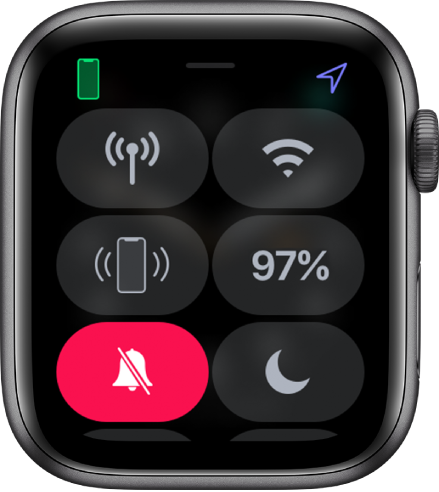
You can also open the Apple Watch app on your iPhone, tap My Watch, tap Sounds & Haptics, then turn on silent mode.
Tip: When you get a notification, you can quickly mute your Apple Watch by resting the palm of your hand on the watch display for at least three seconds. You’ll feel a tap to confirm that mute is on. Make sure you turn on Cover to Mute in the Apple Watch app on your iPhone—tap My Watch, then go to Sounds & Haptics.
Turn on Do Not Disturb
Use Do Not Disturb to keep calls and alerts (except for alarms and heart rate notifications) from making sounds or lighting up the screen.
You can turn on Do Not Disturb for a specified amount of time, until you leave your current location, or until the end of a calendar event. Just touch and hold the bottom of the screen, swipe up to open Control Center, tap ![]() , then choose an option: On, On for 1 hour, On until this evening, On until I leave, and On until end of event.
, then choose an option: On, On for 1 hour, On until this evening, On until I leave, and On until end of event.

You can also open Settings ![]() , tap Do Not Disturb, then turn on Do Not Disturb.
, tap Do Not Disturb, then turn on Do Not Disturb.
When Do Not Disturb is on, you see ![]() at the top of the screen.
at the top of the screen.
Tip: To silence both your Apple Watch and iPhone, open the Apple Watch app on your iPhone, tap My Watch, go to General > Do Not Disturb, then turn on Mirror iPhone. Then, any time you change Do Not Disturb on one, the other changes to match.
Locate your iPhone
Can’t find your iPhone? Your Apple Watch can help you find it if it’s nearby.
Touch and hold the bottom of the screen, swipe up to open Control Center, then tap ![]() .
.
Your iPhone makes a tone so you can track it down.
Tip: In the dark? Touch and hold the Ping iPhone button and iPhone flashes as well.
If your iPhone isn’t in range of your Apple Watch, try using Find My iPhone from iCloud.com.

Find your Apple Watch
If you lost your watch, use Find My iPhone to see its location or use the Apple Watch app to play a sound on it.
Use Find My iPhone: Open Find My iPhone on your iPhone, then tap your watch in the list of devices.
Play a sound on your Apple Watch: Open the Apple Watch app on your iPhone, tap My Watch, then tap your Apple Watch at the top of the screen. Tap
 , then tap Find My Apple Watch. In the Find My iPhone app on your iPhone, tap Play Sound.
, then tap Find My Apple Watch. In the Find My iPhone app on your iPhone, tap Play Sound.
If you can’t find your Apple Watch, you can also put it in lost mode or erase it. For more information, open Find My iPhone, then tap Help in the top-left corner, or see the Apple Support article If your Apple Watch is lost or stolen.












