Apple TV User Guide
- Welcome
- What’s new in tvOS 14
- Use the Search app
-
- Restrict access to content
- Adjust privacy settings
- Manage storage
- Share Apple TV
- Family Sharing
- Adjust video and audio settings
- Set the TV button
- Connect Bluetooth devices
- Use the iOS or iPadOS keyboard
- Control your TV and volume
- Use other remotes
- Use Apple TV as a conference room display
- Change network settings
- Change language or region
- Copyright
Control your TV and volume with the Siri Remote
You can configure the Siri Remote to turn your TV on or off, change the input to your Apple TV, and even control the volume.
Use the Siri Remote to turn your TV on or off
Open Settings
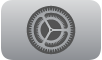 on Apple TV.
on Apple TV.Go to Remotes and Devices and turn on Turn On Your TV with Your Remote.
Use the Siri Remote to control the volume of your TV or receiver
Open Settings
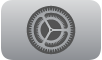 on Apple TV.
on Apple TV.Go to Remotes and Devices > Volume Control and choose Auto.
Note: These settings may not work with all devices. For more information, see the Apple Support article Control your TV or receiver with your Siri Remote or Apple TV Remote.
Thanks for your feedback.