Find workouts and meditations in Apple Fitness+
Apple Fitness+ can help you find a workout, meditation, or routine that works for you. The Explore tab features a catalog of workouts, meditations, programs, collections, trainer tips, and more.
Browse workouts and meditations
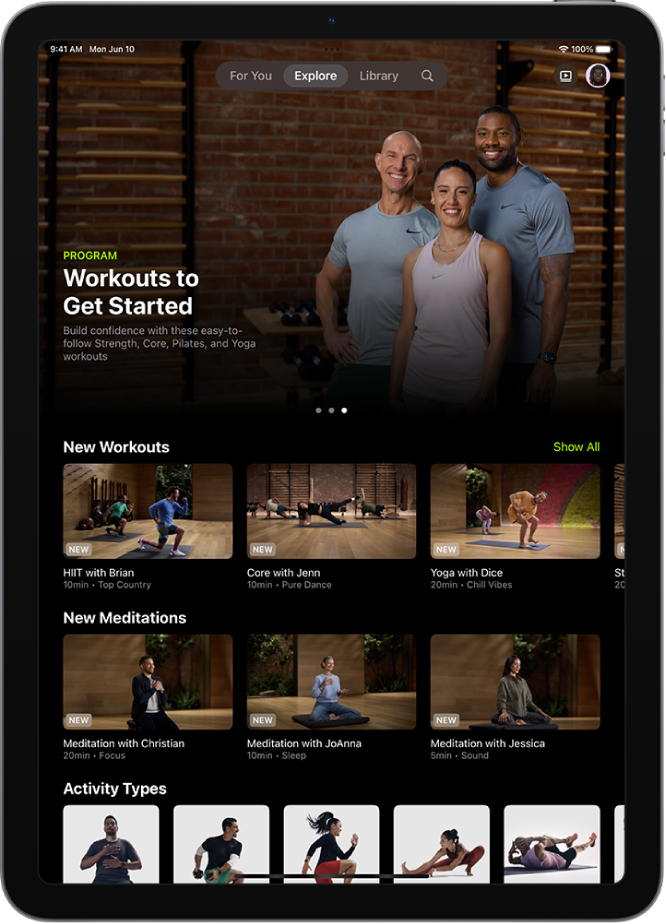
Go to the Fitness app
 on iPhone or iPad, then (on iPhone) tap Fitness+.
on iPhone or iPad, then (on iPhone) tap Fitness+.Tap Explore, then do any of the following:
Browse featured activities: Swipe left at the top of the screen to browse featured workouts, meditations, programs, and collections.
Browse new activities: Scroll down to the New Workouts or New Meditations row.
Tap Show All to see a list of all new activities.
Browse by activity type: Scroll down to the Activity Types row, then swipe left or right.
Try something new: Scroll down to categories like Popular, Artist Spotlight, and Simple and Quick.
Browse Trainer Tips: Scroll down to the Trainer Tips row to view short videos. They feature helpful hints for staying active and mindful, demos for improving technique, and advice to keep you moving toward your goals.
Tap Show All to see a list of all trainer tips.
Note: Trainer tips aren’t available in all countries or regions.
Browse by trainer: Scroll down to Fitness+ Trainers, then swipe left or right and tap a trainer to see their workouts and filter workouts by type, duration, and music genre.
Tap Show All to see a list of all trainers.
Tip: When browsing by activity type or trainer, you can tap Sort to arrange your options by type, trainer, time, or music.
When you’re browsing, activities you’ve done before have ![]() on the thumbnail.
on the thumbnail.
Select workouts and meditations with filters
You can filter specific types of activities (like Rowing or Meditation) by trainer, duration, music genre, and more.
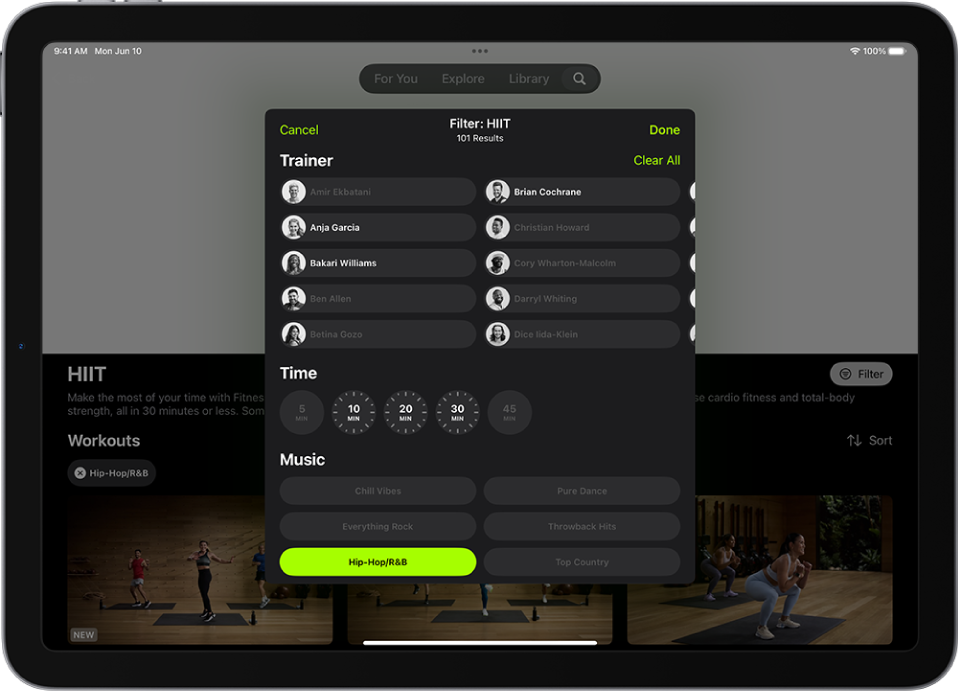
Go to the Fitness app
 on iPhone or iPad, then (on iPhone) tap Fitness+.
on iPhone or iPad, then (on iPhone) tap Fitness+.Tap Explore, then scroll down to the Activity Types row.
Tap an activity type, tap Filter, select the filter(s) you want to apply, then tap Done.
If you can’t select a filter, there are no activities that apply to that filter.
Try Programs and Collections of workouts or meditations
You can explore workout and meditation programs that help you get started with fitness or prepare for a sports adventure. You can also try collections of workouts or meditations to help you towards a goal, like improving your balance with strength and core workouts.
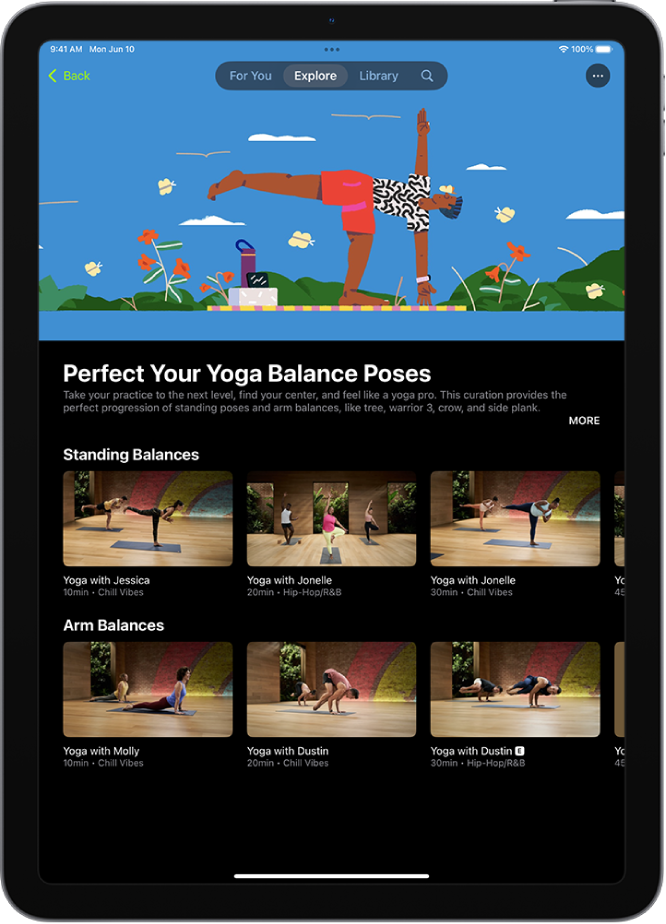
Go to the Fitness app
 on iPhone or iPad, then (on iPhone) tap Fitness+.
on iPhone or iPad, then (on iPhone) tap Fitness+.Tap Explore, then do one of the following:
Explore collections to help you go for a goal: Scroll to Collections, then tap Show All.
Explore programs to help you start or get back to exercise or meditation: Scroll to Programs to Get Started, then tap Show All.
Explore programs created to help improve your fitness and focus on mindfulness: Scroll to More Programs, then tap Show All.
Tap a collection or program.
Each collection and program shows the workout types and number of episodes.
Do any of the following:
Preview a program: Tap Watch the Film to watch a video about the goals of the program and the kind of workouts you’ll do. You can also read about the program to learn more.
Add episodes to your library: Tap an episode, then tap
 , or tap
, or tap  at the top of the screen to add the entire program to your Library.
at the top of the screen to add the entire program to your Library.Start an episode from the program: Select an episode from the list, then tap the button that Let’s Go.
To help you keep your place after completing an episode in a program, the next episode is automatically displayed below Next Workout, but you can choose any episode at any time.