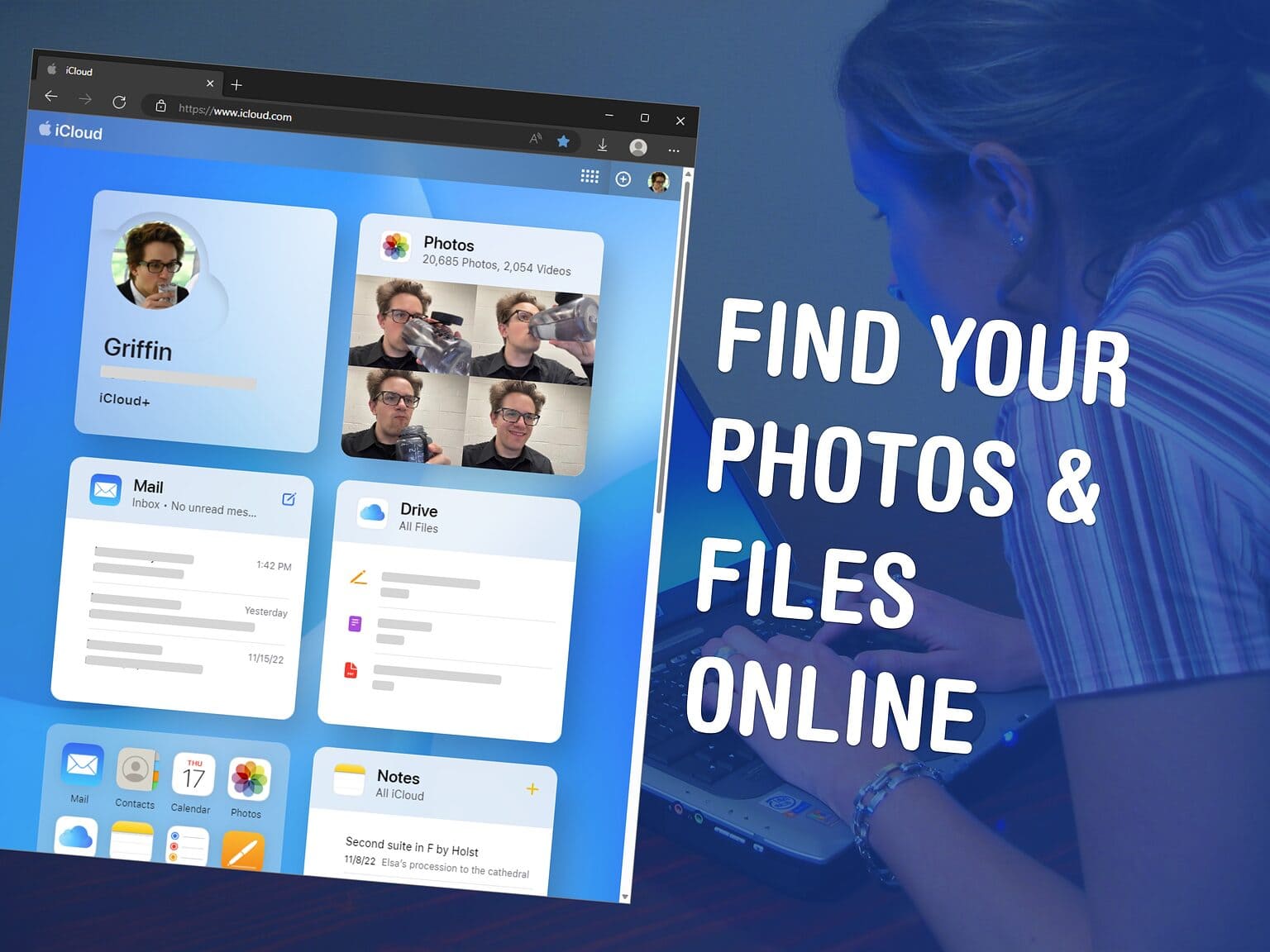You can use the iCloud website to access all of your online Apple services from any computer, tablet or phone. This includes Find My, Mail, Photos, Invites, Files, Pages, Numbers, Keynote, Notes, Calendar and Reminders. It’s really convenient if you need to find a lost device, print a file or download a picture from a different computer you’re not signed into.
The iCloud website provides easy access to all of Apple’s cloud services — and it’s even customizable for those who use it often. Let me show you how it works.
How to use the iCloud website
iCloud is the branding on all of Apple’s cloud sync services. iCloud hosts your device backups, messages, photos, notes, mail and app data. That way, all the data can seamlessly sync across all your Apple devices.
If you need to check your email or download photos on a different computer, you can sign into iCloud.com from any modern device to get things done.
Table of contents: How to use the iCloud website
- Sign into the iCloud website
- Find My
- Photos
- Pages, Numbers and Keynote
- iCloud Drive
- Notes
- Invites
- Contacts
- Calendar
- Reminders
Sign into the iCloud website
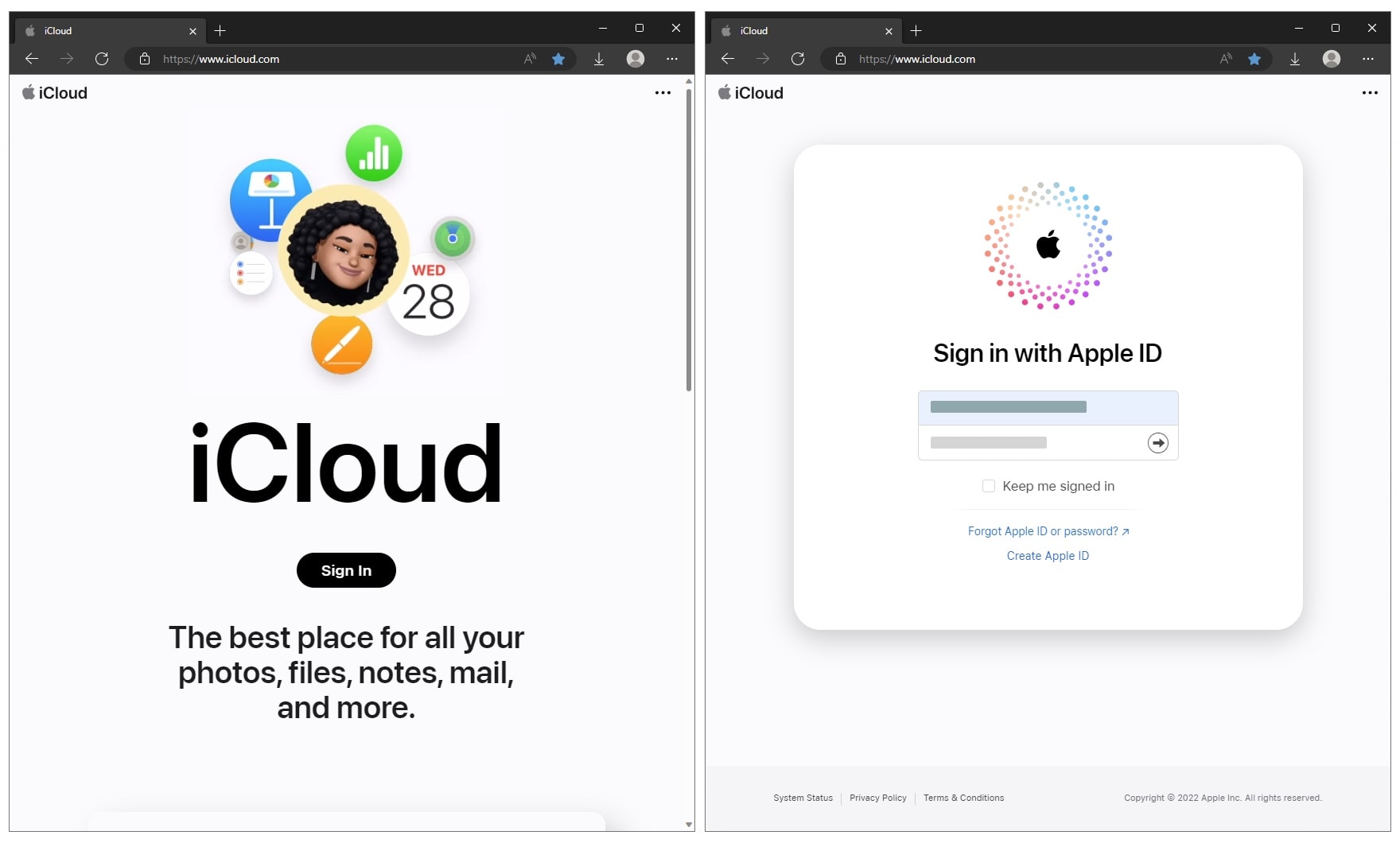
Screenshot: D. Griffin Jones/Cult of Mac
You can go to icloud.com from any web browser on a PC, Mac, iPhone or iPad. Click Sign In and enter your Apple ID and password.
Right away, you’ll see a widget-style dashboard with quick access to some important apps. You’ll see a preview of your photo library, the top emails in your inbox, files saved in iCloud Drive, recent notes, and the full list of apps you can launch in your browser.
If you scroll down, you can see how much storage you pay for, how much you’re using and where you can recover things you may have accidentally deleted.

Screenshot: D. Griffin Jones/Cult of Mac
Click Customize Home Page to change which widgets you see. You can click the − to remove a tile. Click Add Tile to add a widget for an app you might use often. You can rearrange them while you’re at it. If you want to swap one tile out for another but leave everything else in its place, click Edit.
Here’s a quick rundown of the apps on the iCloud website.
Find My
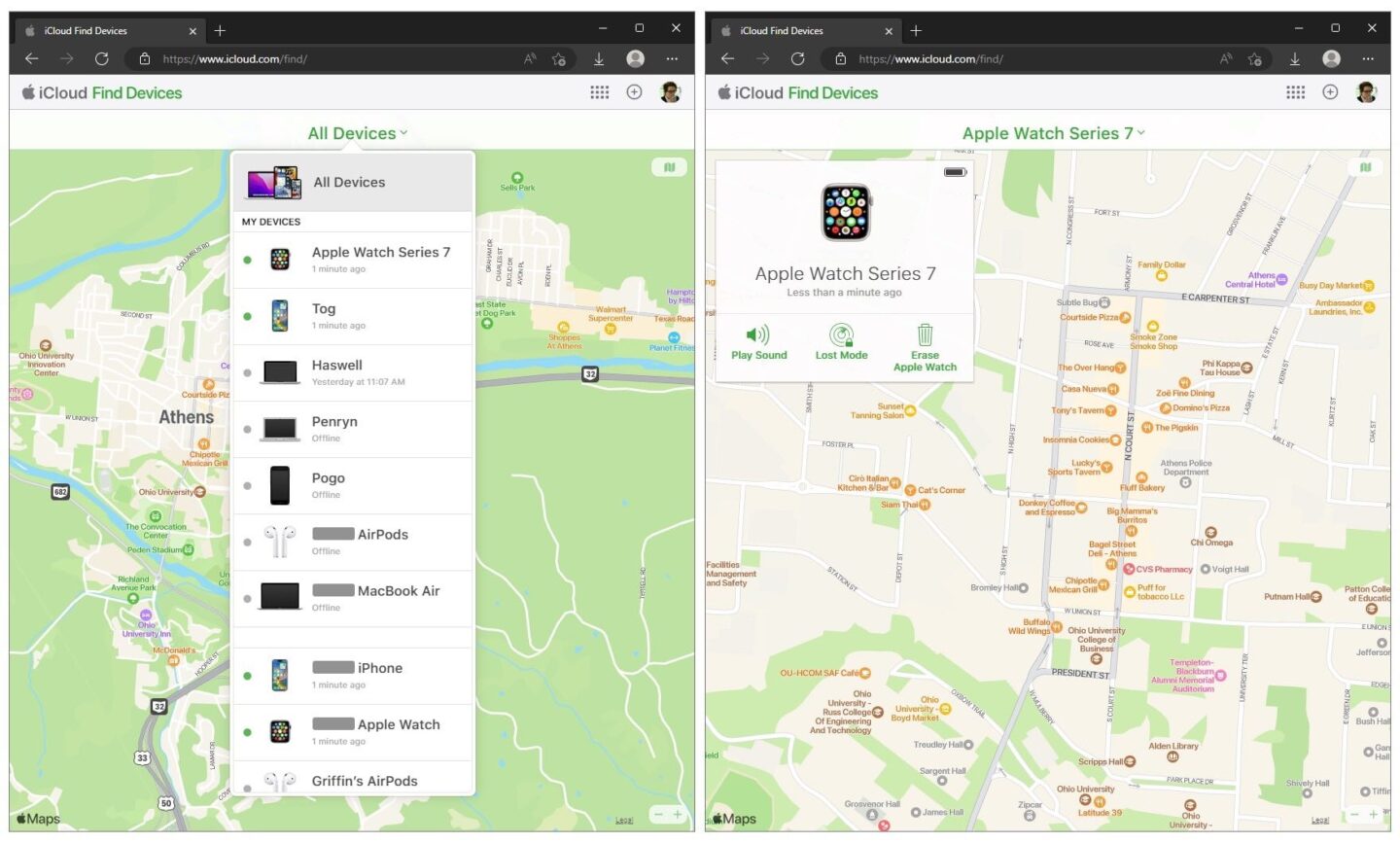 Your Name > iCloud > iCloud Backup.
Your Name > iCloud > iCloud Backup.
Photos
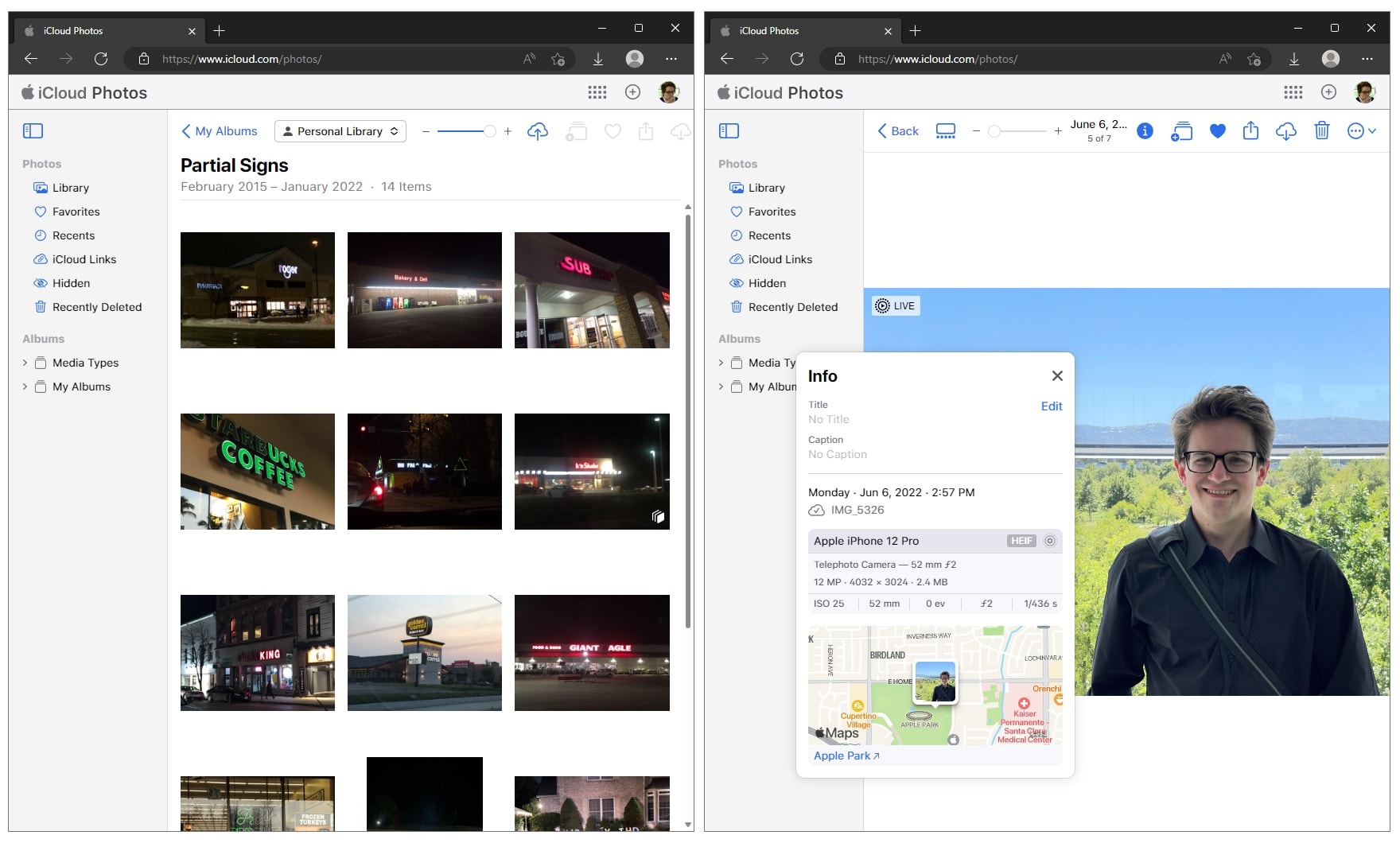
Screenshot: D. Griffin Jones/Cult of Mac
Photos is a great way to access your photo library from another computer. You can upload pictures to sync to your devices or download pictures you need in their full quality.
The dropdown menu at the top will let you switch between your personal or shared library, if you have that set up. You can mark photos or videos as favorites to appear in the special Favorites album. Click and drag a photo (or a selection of photos) to organize them into albums.
When viewing a photo, click the i to see detailed information like the location, date and camera lens used for the shot.
There are a few missing features: You can’t see or tag face names. There’s no search bar to find photos by date, location or subject. Smart albums don’t show up among the rest of your albums, either — that remains a Mac exclusive.
Pages, Numbers and Keynote
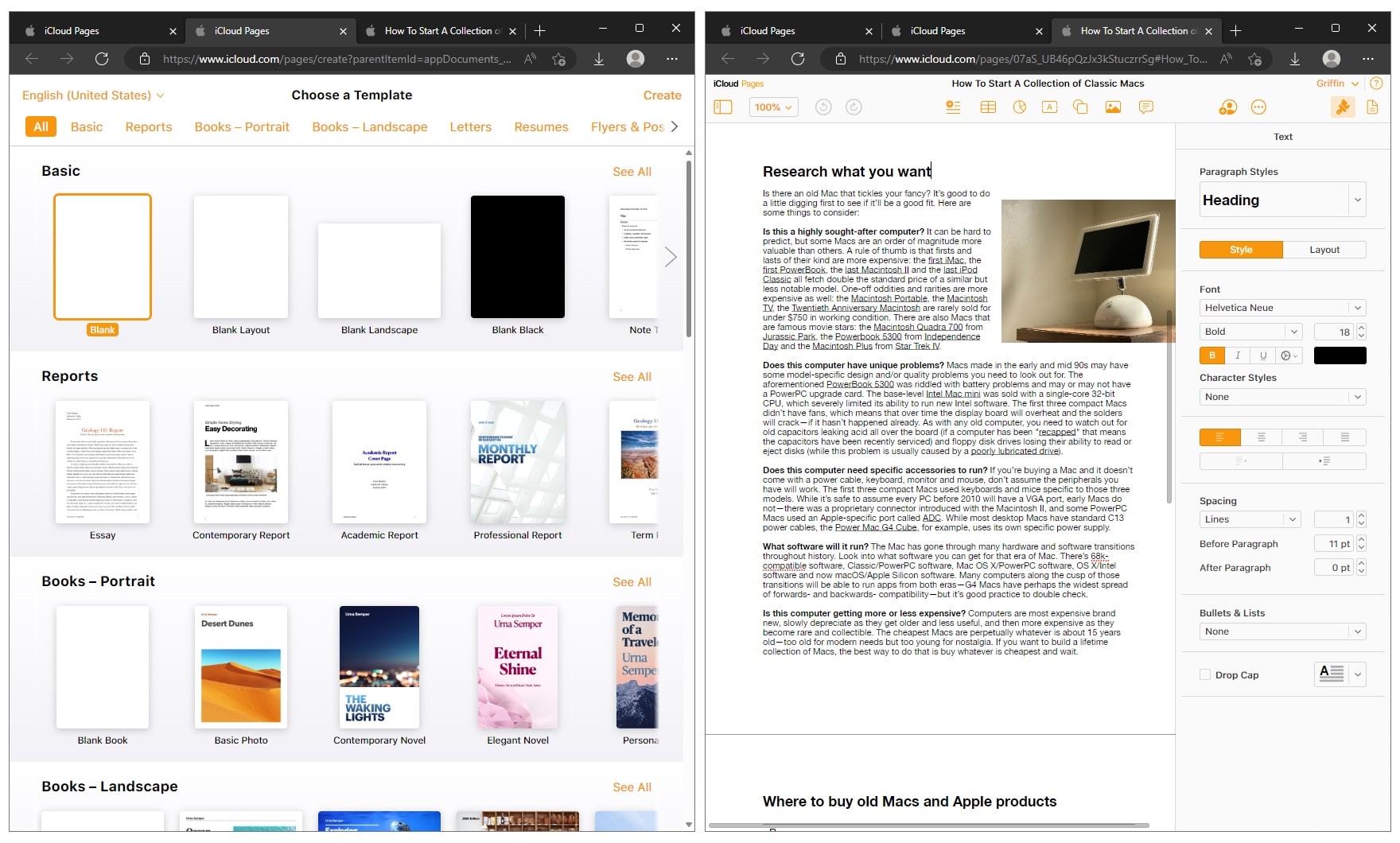
Screenshot: D. Griffin Jones/Cult of Mac
On the iCloud website, Pages, Numbers and Keynote are all excellent and fully featured web app counterparts to Apple’s desktop and mobile apps. I find the online versions a little awkward to use compared to the Mac apps, but most of the features are present.
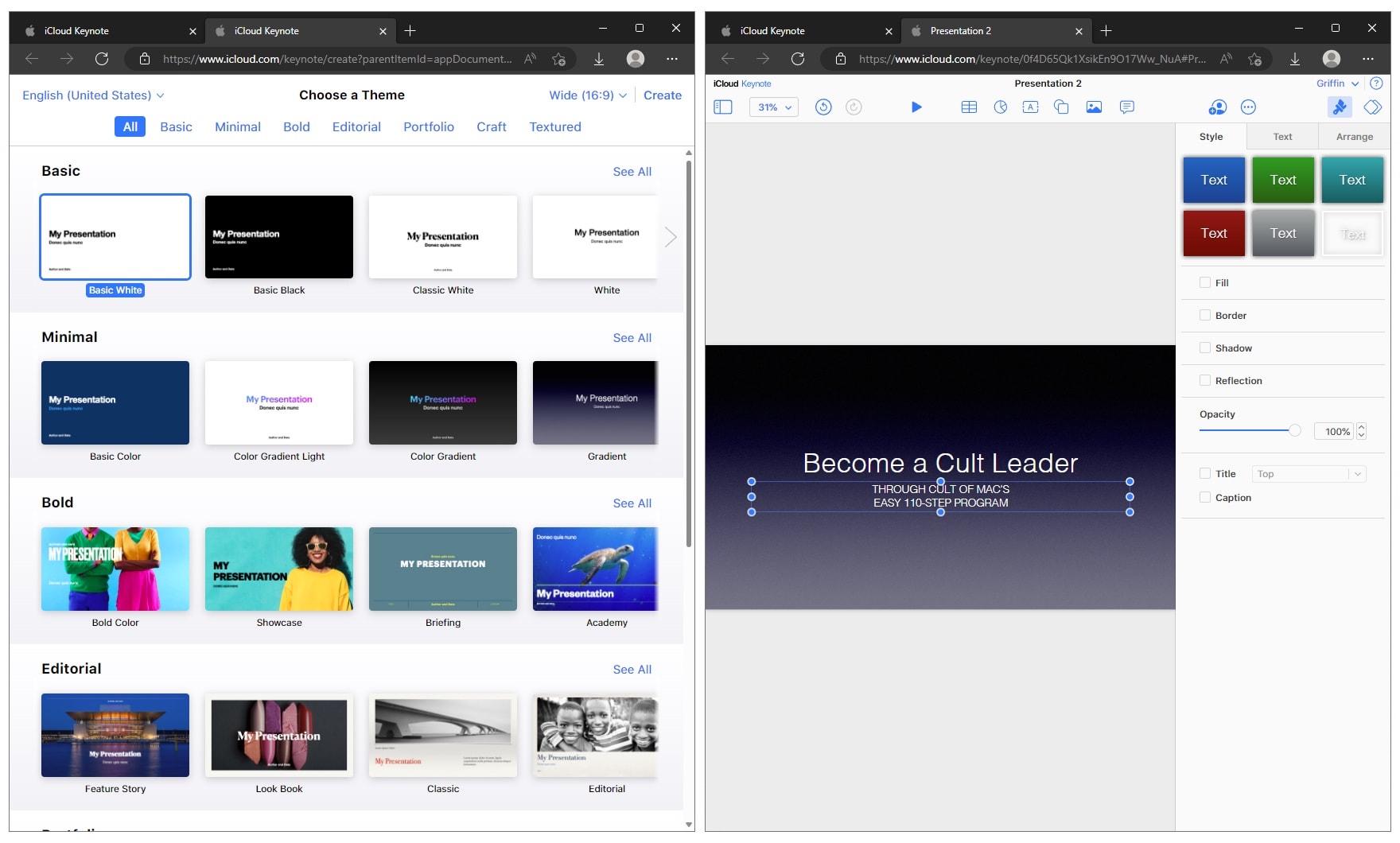
Screenshot: D. Griffin Jones/Cult of Mac
This is in part because around 10 years ago, in order to make the Mac, iOS and web apps fully cross-compatible, Apple removed many of the advanced features of the time. Apple nerfed the Mac apps in order to deliver what were technically full-featured web apps. It was an unconventional way to tackle the problem, but it happened.

Screenshot: D. Griffin Jones/Cult of Mac
The user interfaces of the iCloud versions of Pages, Numbers and Keynote look like near-perfect replicas of the Mac apps’ interfaces, so they should look very familiar to you. Certain actions like entering formulas in Numbers or inserting and dragging around images in Keynote can be a little awkward, but I’d take this user experience over Google Slides any day.
iCloud Drive on the iCloud website

Screenshot: D. Griffin Jones/Cult of Mac
iCloud Drive is a bit rudimentary compared to Google Drive. You can see everything you stored in iCloud and switch between icon and list view. However, you can’t switch to List or Column view.
Click the Upload cloud icon to add files from your computer or the Download cloud icon to save files. The email icon will automatically compose a new email with the selected file as an attachment in a new window.
Click by Name to switch how files are sorted. You can sort by file type, size or date, but you can’t reverse the sort. Name is always sorted ascending; Size and Date are always sorted descending.
Click the ⋯ when you have a file selected to rename it and see details like its file type and last modified date. Double-clicking any file will open it in a new tab.
Notes on the iCloud website

Screenshot: D. Griffin Jones/Cult of Mac
Notes proves particularly useful as a web app. In iCloud Notes, you can create and edit notes with all the basic formatting options. If you take notes on an iPad and need access from a PC, for school or work, this is a convenient way to see, edit or contribute to them on a bigger screen.
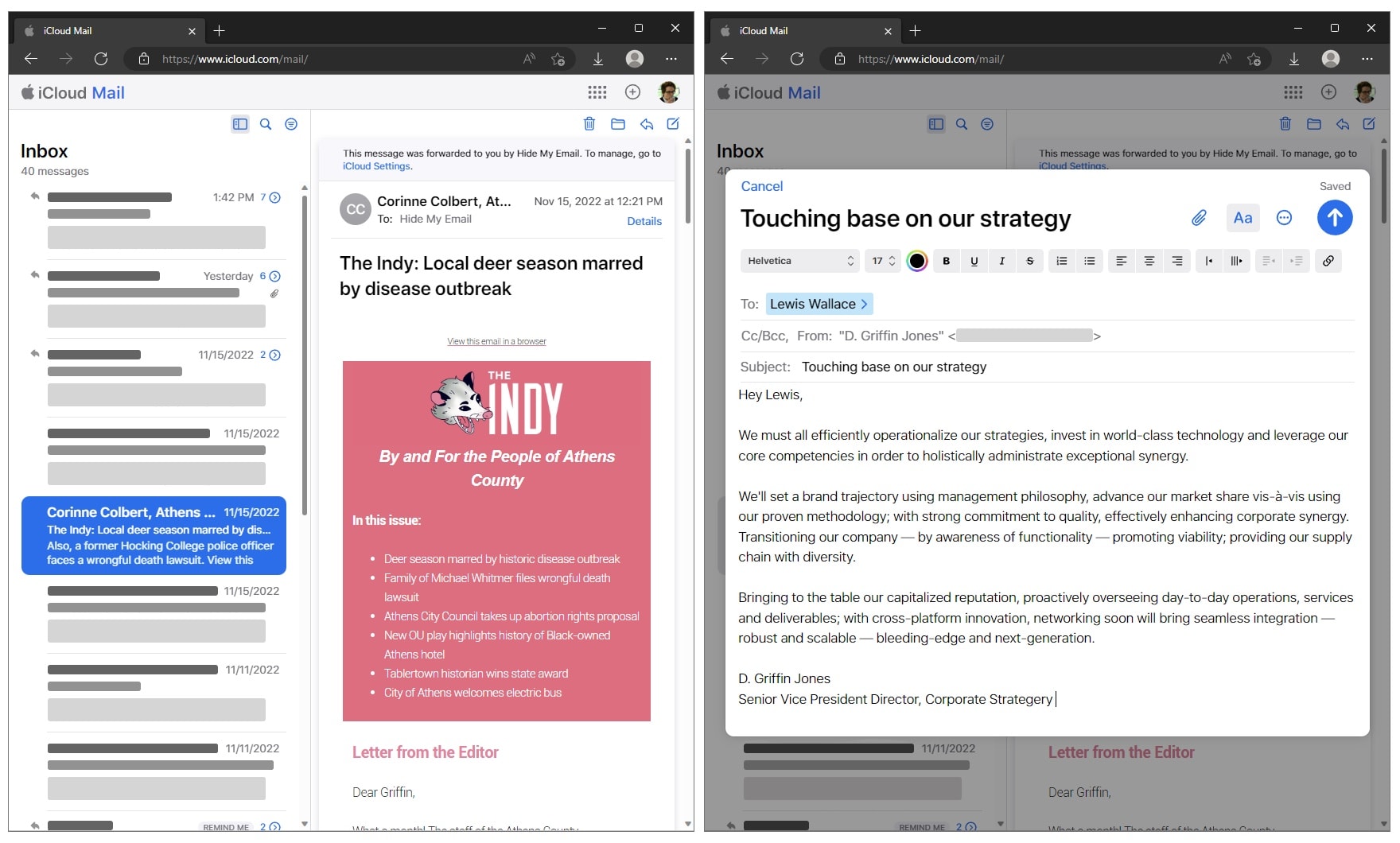
Screenshot: D. Griffin Jones/Cult of Mac
iCloud Mail will let you see the inbox of your @icloud.com email address, but nothing else. It’s light on features compared to the Gmail web app. It offers just the basics: moving, archiving, deleting and flagging emails; replying and composing from any of your iCloud email addresses; downloading attachments. It all syncs with Mail on all your other devices, though.
From any of these apps, click iCloud in the top left corner to go back to the home screen or click the app grid in the top right to switch to a different app.
Invites
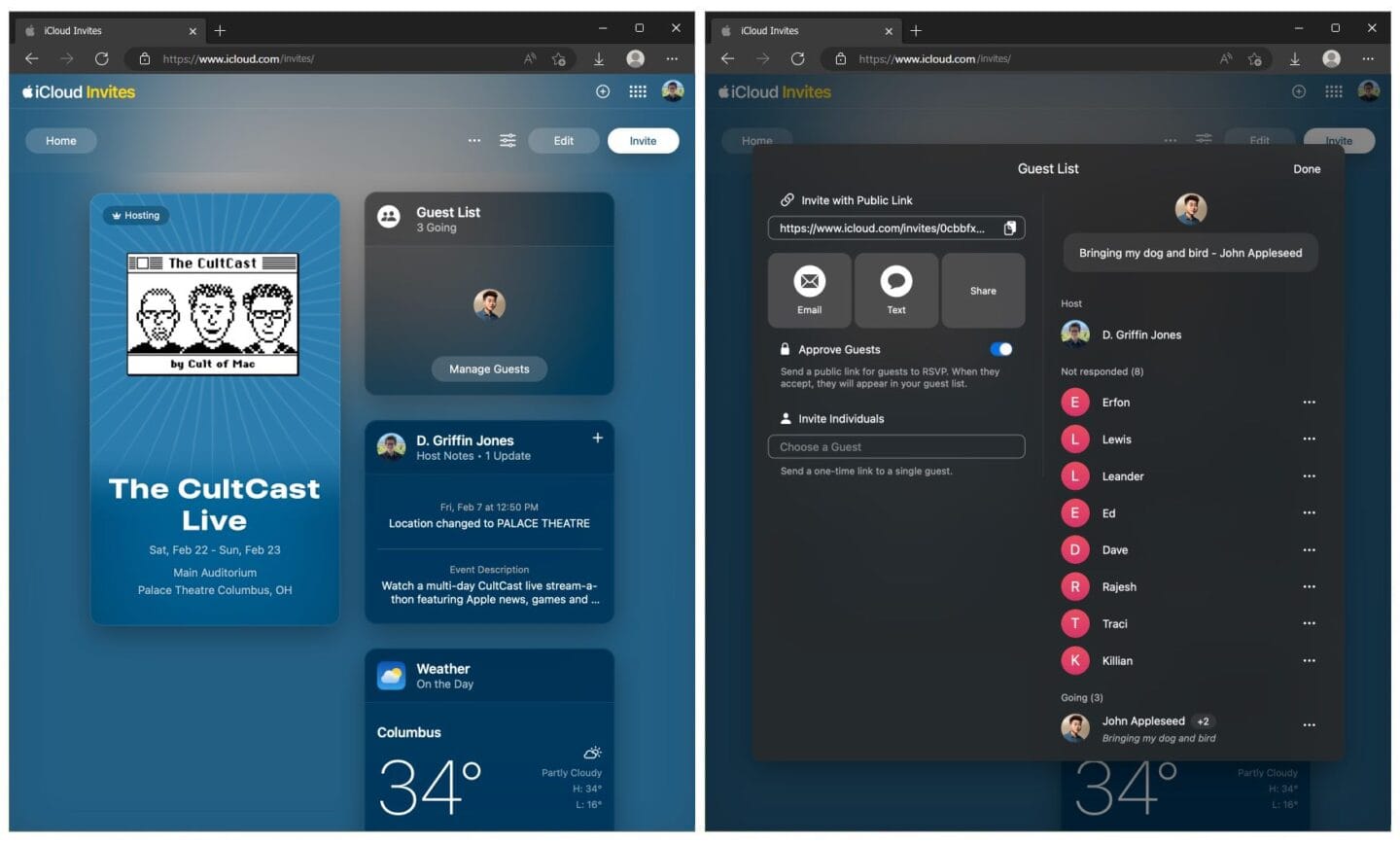
Screenshot: D. Griffin Jones/Cult of Mac
Invites is the new app that lets you create customized event invitations, receive RSVPs from your invitees, and send out event information. There’s an app for iPhone, but you can access all the same features through the iCloud website. Friends with Android or Windows devices can respond using the website as well — even if they don’t have an Apple Account.
Read our in-depth how-to on Apple Invites here.
Contacts
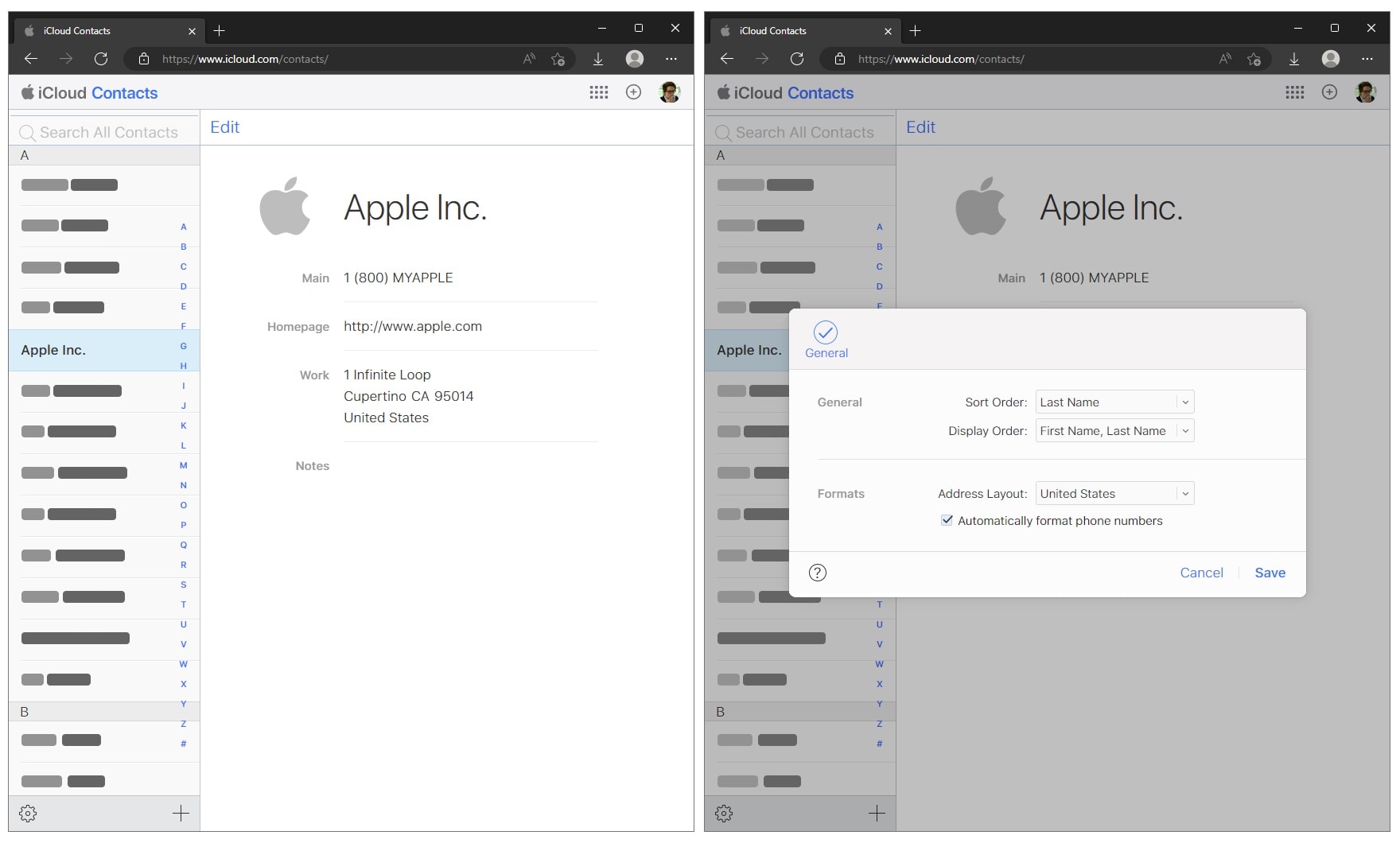
Screenshot: D. Griffin Jones/Cult of Mac
Contacts is extremely basic on the iCloud website. It’s ripe for a refresh. It doesn’t sync the settings from your iPhone if you sort your contacts by first name or last name. It shows all your contacts, but it doesn’t let you see your contact folders.
You can pick a contact from the list; click + to add a new contact; click Edit to make changes. Click the settings gear to change some basic preferences and print, delete, export or import a contact.
Calendar
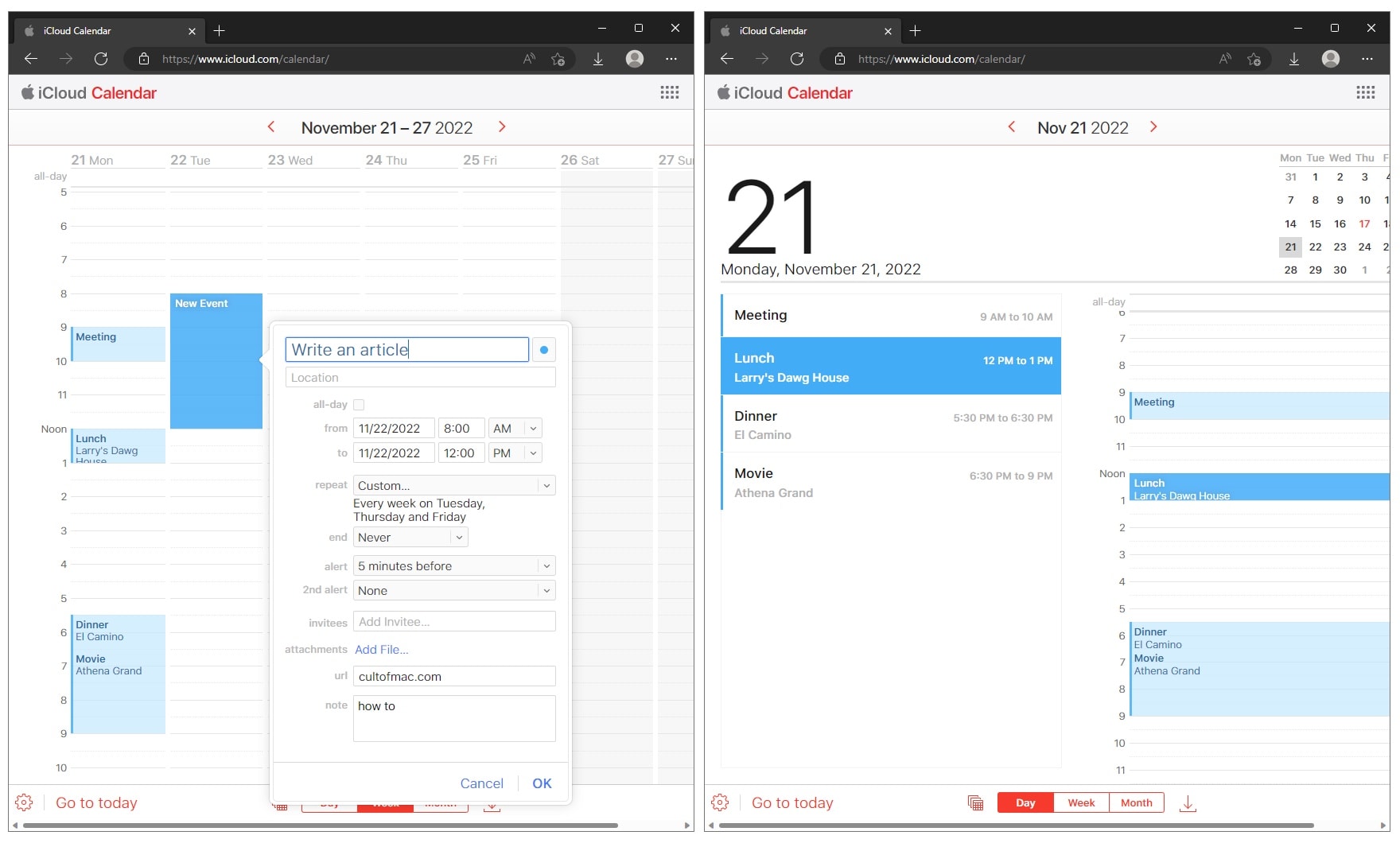
Screenshot: D. Griffin Jones/Cult of Mac
In iCloud Calendar, the tab bar switches between single day, week and month views. (There’s no year view.) The calendar icon to its left will let you turn your calendars on or off; the inbox icon will show you any pending invitations.
You can create an event just by double-clicking on the calendar. Plus, iCloud Calendar offers advanced options for setting recurring schedules, reminders, URLs and notes. You can enter a location, but unfortunately, the cloud app doesn’t look up or autocomplete contacts, businesses and locations from Apple Maps like the iPhone and Mac apps.
Click the More (⋯) button and click Settings for a fully featured panel of preferences. You can change the day your week starts on, how many hours in the day should be visible at once, date formatting, the default calendar, time zone settings and more.
Reminders
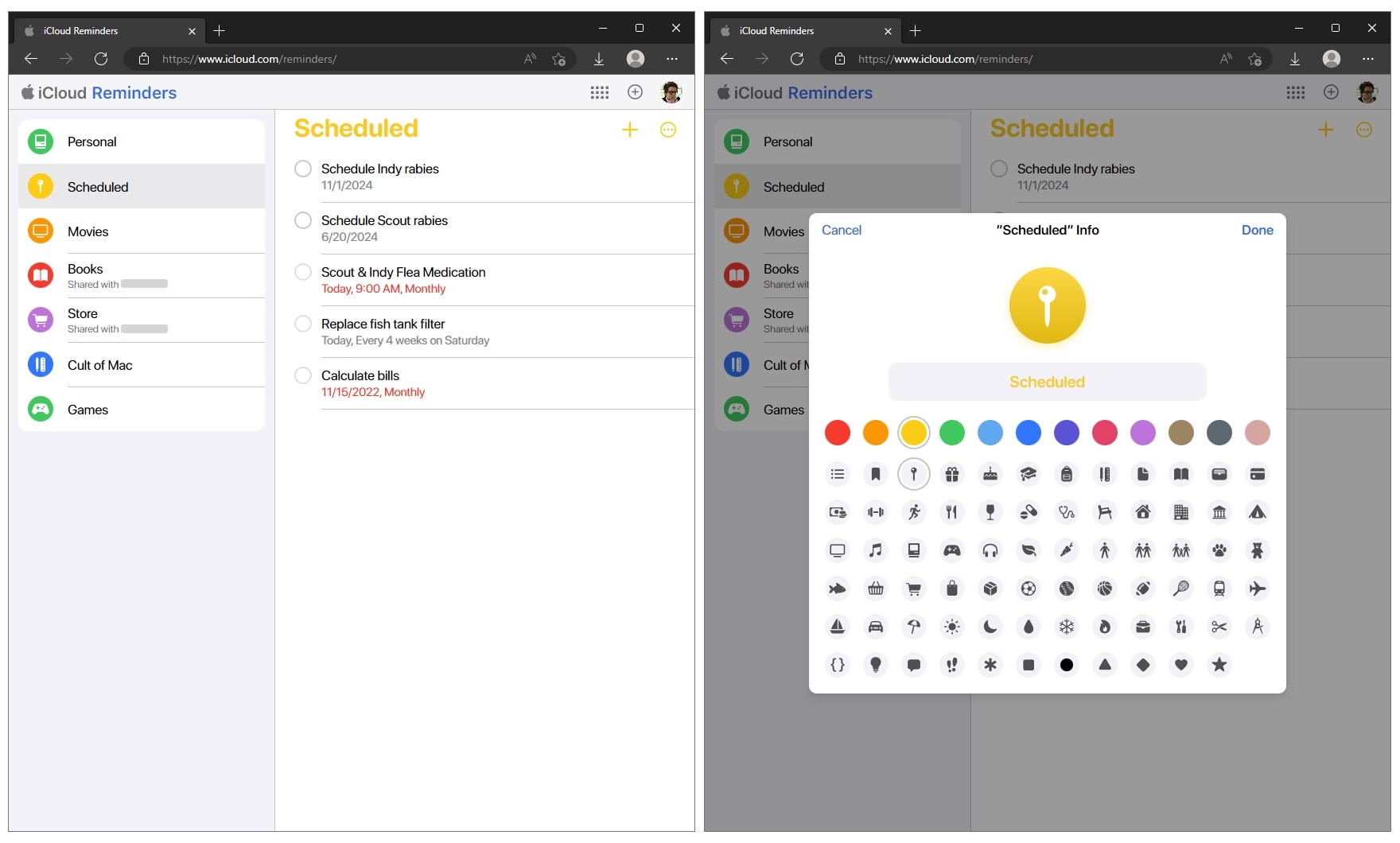
Screenshot: D. Griffin Jones/Cult of Mac
iCloud Reminders is also a bare-bones implementation of its native app counterpart. You can see lists, check off items, add items and show completed items. But there’s no implementation of the i menu to set details on a task: you can’t add images or URLs to your reminders, set repeating tasks, or access any of the advanced features in the Reminders app.
And it goes without saying that iCloud Reminders snubs smart lists and tags, too.
More iCloud features
There are many more features of iCloud you may not have heard of. Check out more of our how-tos:
- 6 reasons to set up Apple’s Family Sharing ASAP
- Use Hide My Email to protect your privacy
- How to back up your iPhone to iCloud
- How to share an iCloud Photo Library
- How to make iCloud more secure with Advanced Data Protection
We originally published this article about how to use the iCloud website on November 28, 2022. We updated it with new information.